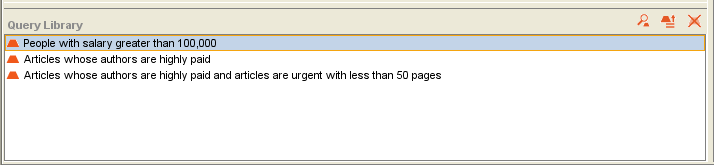Difference between revisions of "PrF UG queries query library"
(Automated import of articles) |
|||
| (3 intermediate revisions by the same user not shown) | |||
| Line 2: | Line 2: | ||
== The Query Library Pane == | == The Query Library Pane == | ||
| − | {{PrF_UG_TOC_queries}}<div id='prf_ug'> | + | <noinclude>{{PrF_UG_TOC_queries}}<div id='prf_ug'></noinclude> |
| − | The Query Library | + | The Query Library pane lists |
| − | [[PrF_UG_queries_saving_query|saved]] | + | [[PrF_UG_queries_saving_query|saved]] queries |
| − | + | and allows you to view, retrieve, and delete them. | |
| − | retrieve, | ||
| − | and delete them. | ||
| − | <div>[[Image:PrF_UG_queries_query_library.png| | + | <div>[[Image:PrF_UG_queries_query_library.png|frame|none| |
| + | Query Library pane]]</div> | ||
| − | <b>Note:</b> If you are working with a smaller screen, | + | <b>Note:</b> |
| − | you may not see this pane. | + | If you are working with a smaller screen, you may not see this pane. |
| − | To view or enlarge the Library | + | To view or enlarge the Library pane, |
| − | drag the slider bar near the bottom of the Query Editor (above the Query Library | + | drag the slider bar near the bottom of the Query Editor (above the Query Library pane), |
or click the up button at the bottom of the Query Editor. | or click the up button at the bottom of the Query Editor. | ||
| − | See | + | See [[PrF_UG_windows_small_window|Working With a Small Window]] for more information. |
| − | [[PrF_UG_windows_small_window|Working With a Small Window]] | ||
| − | for more information. | ||
| − | The Query Library | + | The Query Library pane has the following components: |
<ol class='a'> | <ol class='a'> | ||
| Line 29: | Line 26: | ||
<li><p> | <li><p> | ||
| − | Buttons that allow you to view, | + | Buttons that allow you to view, retrieve, or delete a query. |
| − | |||
| − | |||
</p> | </p> | ||
</ol> | </ol> | ||
| Line 37: | Line 32: | ||
The buttons at the right of the pane have the following actions: | The buttons at the right of the pane have the following actions: | ||
| + | <div class='b'> | ||
{| summary="query library pane buttons" | {| summary="query library pane buttons" | ||
| − | + | | | |
[[Image:PrF_UG_queries_query.view.gif|queries_query.view]] | [[Image:PrF_UG_queries_query.view.gif|queries_query.view]] | ||
| | | | ||
| − | <b>View Query:</b> displays the | + | <b>View Query:</b> |
| − | [[PrF_UG_queries_query_editor|Query Editor]] | + | displays the [[PrF_UG_queries_query_editor|Query Editor]] for a selected query. |
| − | for a selected query. | ||
|- | |- | ||
| | | | ||
[[Image:PrF_UG_queries_query.library.retrieve.gif|queries_query.library.retrieve]] | [[Image:PrF_UG_queries_query.library.retrieve.gif|queries_query.library.retrieve]] | ||
| − | | <b>Retrieve Query:</b> retrieves the query, | + | | |
| + | <b>Retrieve Query:</b> | ||
| + | retrieves the query, | ||
displaying it in the Query Editor ready for modification or for finding instances. | displaying it in the Query Editor ready for modification or for finding instances. | ||
|- | |- | ||
| | | | ||
[[Image:PrF_UG_queries_query.delete.gif|queries_query.delete]] | [[Image:PrF_UG_queries_query.delete.gif|queries_query.delete]] | ||
| − | | <b>Delete Query:</b> deletes the highlighted querie(s) from the Query Library. | + | | |
| + | <b>Delete Query:</b> | ||
| + | deletes the highlighted querie(s) from the Query Library. | ||
|} | |} | ||
| + | </div> | ||
| − | </div> | + | |
| + | <noinclude></div></noinclude> | ||
Latest revision as of 18:41, November 13, 2008
The Query Library Pane
The Query Library pane lists saved queries and allows you to view, retrieve, and delete them.
Note: If you are working with a smaller screen, you may not see this pane. To view or enlarge the Library pane, drag the slider bar near the bottom of the Query Editor (above the Query Library pane), or click the up button at the bottom of the Query Editor. See Working With a Small Window for more information.
The Query Library pane has the following components:
A list of all saved queries.
Buttons that allow you to view, retrieve, or delete a query.
The buttons at the right of the pane have the following actions:
|
View Query: displays the Query Editor for a selected query. | |
|
Retrieve Query: retrieves the query, displaying it in the Query Editor ready for modification or for finding instances. | |
|
Delete Query: deletes the highlighted querie(s) from the Query Library. |