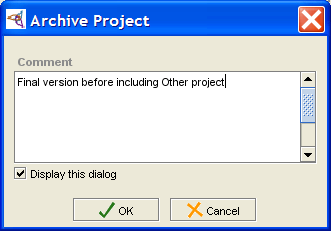Difference between revisions of "PrF UG projects archive project"
From Protege Wiki
| Line 16: | Line 16: | ||
<li><p> | <li><p> | ||
Select <b>Project | Archive</b> or click the <b>Archive Current Version</b> | Select <b>Project | Archive</b> or click the <b>Archive Current Version</b> | ||
| − | [[Image:PrF_UG_projects_project.archive.gif|projects_project.archive]] button | + | ([[Image:PrF_UG_projects_project.archive.gif|projects_project.archive]]) button |
near the top of the {{#var:Pr}} window. | near the top of the {{#var:Pr}} window. | ||
</p> | </p> | ||
| Line 23: | Line 23: | ||
If you wish, enter a comment: | If you wish, enter a comment: | ||
</p> | </p> | ||
| − | <div>[[Image:PrF_UG_projects_archive_comment.png| | + | <div>[[Image:PrF_UG_projects_archive_comment.png|frame|none| |
| − | + | Archive Project dialog]]</div> | |
<li><p> | <li><p> | ||
Revision as of 17:08, October 24, 2008
Archiving a Project
You can archive the current version of a project. Archiving saves a time-stamped copy of the project in a subfolder of your project folder. You can revert to a previously archived project at any time. This provides a form of version control for Protege.
To archive the current version of a project:
Select Project | Archive or click the Archive Current Version (
 ) button
near the top of the Protege window.
) button
near the top of the Protege window.
If you wish, enter a comment:
Click OK.