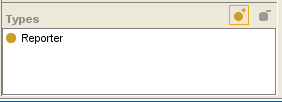Difference between revisions of "PrF UG inst types pane"
(Automated import of articles) |
|||
| Line 4: | Line 4: | ||
{{PrF_UG_TOC_inst}}<div id='prf_ug'> | {{PrF_UG_TOC_inst}}<div id='prf_ug'> | ||
| − | The Types Pane in the Instance Browser allows you to add and remove <i>class types</i> for an instance, | + | The Types Pane in the Instance Browser allows you |
| − | that is, | + | to add and remove <i>class types</i> for an instance, |
| − | the classes for which the selected instance is a direct instance. | + | that is, the classes for which the selected instance is a direct instance. |
| − | A multi-type instance is shown in the Instance Browser whenever one of its class types is selected. | + | A multi-type instance is shown in the Instance Browser |
| + | whenever one of its class types is selected. | ||
<div>[[Image:PrF_UG_inst_types_pane.png|instances_types_pane]]</div> | <div>[[Image:PrF_UG_inst_types_pane.png|instances_types_pane]]</div> | ||
| Line 13: | Line 14: | ||
=== Multi-type Instances === | === Multi-type Instances === | ||
| − | Assigning multiple types to an instance allows you to build an instance which combines the field characteristics from two or more classes. | + | Assigning multiple types to an instance allows you to build an instance |
| − | For a multi-type instance, | + | which combines the field characteristics from two or more classes. |
| − | the Instance Editor for an instance shows a separate entry form for each class type; | + | For a multi-type instance, the Instance Editor for an instance |
| − | these forms can be shown one above the other in the same window or they can be shown in individual tabs. | + | shows a separate entry form for each class type; |
| + | these forms can be shown one above the other in the same window | ||
| + | or they can be shown in individual tabs. | ||
If two or more classes share a slot, | If two or more classes share a slot, | ||
the value entered in a shared field is the same for all class forms. | the value entered in a shared field is the same for all class forms. | ||
| Line 25: | Line 28: | ||
| width="50" | | | width="50" | | ||
[[Image:PrF_UG_classes_class.add.gif|classes_class.add]] | [[Image:PrF_UG_classes_class.add.gif|classes_class.add]] | ||
| − | | <b>Add Class:</b> Displays a dialog box that allows you to select one or more additional class types. | + | | <b>Add Class:</b> |
| + | Displays a dialog box that allows you to select one or more additional class types. | ||
|- | |- | ||
| | | | ||
[[Image:PrF_UG_classes_class.remove.gif|classes_class.remove]] | [[Image:PrF_UG_classes_class.remove.gif|classes_class.remove]] | ||
| − | | <b>Remove Class:</b> Removes the direct instance relationship between the instance and the class. | + | | <b>Remove Class:</b> |
| + | Removes the direct instance relationship between the instance and the class. | ||
If the instance has only one class type, | If the instance has only one class type, | ||
the relationship cannot be removed. | the relationship cannot be removed. | ||
|} | |} | ||
| − | See | + | See [[PrF_UG_inst_add_class_type|Working with Instance Types]] |
| − | [[PrF_UG_inst_add_class_type|Working with Instance Types]] | ||
for more information. | for more information. | ||
</div> | </div> | ||
Revision as of 00:30, October 16, 2008
The Types Pane
The Types Pane in the Instance Browser allows you to add and remove class types for an instance, that is, the classes for which the selected instance is a direct instance. A multi-type instance is shown in the Instance Browser whenever one of its class types is selected.
Multi-type Instances
Assigning multiple types to an instance allows you to build an instance which combines the field characteristics from two or more classes. For a multi-type instance, the Instance Editor for an instance shows a separate entry form for each class type; these forms can be shown one above the other in the same window or they can be shown in individual tabs. If two or more classes share a slot, the value entered in a shared field is the same for all class forms.
Type Buttons
| Add Class:
Displays a dialog box that allows you to select one or more additional class types. | |
| Remove Class:
Removes the direct instance relationship between the instance and the class. If the instance has only one class type, the relationship cannot be removed. |
See Working with Instance Types for more information.