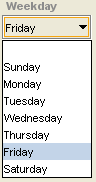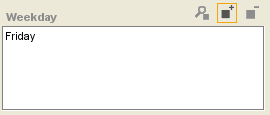Difference between revisions of "PrF UG inst entry field symbol"
(Automated import of articles) |
|||
| (3 intermediate revisions by the same user not shown) | |||
| Line 2: | Line 2: | ||
== The Symbol Fields == | == The Symbol Fields == | ||
| − | {{PrF_UG_TOC_inst}}<div id='prf_ug'> | + | <noinclude>{{PrF_UG_TOC_inst}}<div id='prf_ug'></noinclude> |
| − | When an instance is created for a class with a slot of | + | When an instance is created for a class with a slot |
| − | [[PrF_UG_slots_value_type_symbol|Value Type Symbol]], | + | of [[PrF_UG_slots_value_type_symbol|Value Type Symbol]], |
the entry field corresponding to the slot is a <b>Symbol</b> entry field. | the entry field corresponding to the slot is a <b>Symbol</b> entry field. | ||
It takes values from the list of symbols created for the slot. | It takes values from the list of symbols created for the slot. | ||
| − | |||
| − | |||
| − | |||
| − | |||
| − | |||
| − | |||
| − | |||
| − | |||
| − | |||
| − | |||
| − | |||
| − | |||
| − | |||
| − | |||
| − | |||
| − | |||
| − | |||
| − | |||
| − | |||
| − | |||
| − | |||
| − | |||
| − | |||
| − | |||
=== Single Cardinality === | === Single Cardinality === | ||
| − | The entry field corresponding to a slot of value type Symbol with Cardinality Single can contain a single value. | + | The entry field corresponding to a slot of value type Symbol with Cardinality Single |
| + | can contain a single value. | ||
It appears as a drop-down list: | It appears as a drop-down list: | ||
| − | <div>[[Image:PrF_UG_inst_entry_field_symbol.png| | + | <div>[[Image:PrF_UG_inst_entry_field_symbol.png|frame|none| |
| + | Single Cardinality drop-down list]]</div> | ||
<ul class='a'> | <ul class='a'> | ||
| Line 59: | Line 37: | ||
=== Multiple Cardinality === | === Multiple Cardinality === | ||
| − | The entry field corresponding to a slot of value type Symbol with Cardinality Multiple shows a display list with three buttons. | + | The entry field corresponding to a slot of value type Symbol with Cardinality Multiple |
| + | shows a display list with three buttons. | ||
This field takes a list of symbol values. | This field takes a list of symbol values. | ||
| − | If the <b>at most</b> value is set in the | + | If the <b>at most</b> value is set |
| − | [[PrF_UG_slots_slot_editor#Cardinality|Cardinality]] | + | in the [[PrF_UG_slots_slot_editor#Cardinality|Cardinality]] field for the slot, |
| − | field for the slot, | ||
there is a limit on the number of values you can enter. | there is a limit on the number of values you can enter. | ||
| − | <div>[[Image:PrF_UG_inst_entry_symbol_multiple.png| | + | <div>[[Image:PrF_UG_inst_entry_symbol_multiple.png|frame|none| |
| + | Multiple Cardinality display list]]</div> | ||
To edit a pre-existing value: | To edit a pre-existing value: | ||
| Line 77: | Line 56: | ||
<li><p> | <li><p> | ||
Click the <b>View Value</b> | Click the <b>View Value</b> | ||
| − | [[Image:PrF_UG_all_object.view.gif|all_object.view]] | + | ([[Image:PrF_UG_all_object.view.gif|all_object.view]]) button. |
| − | |||
An <b>Edit Symbol</b> dialog box will be displayed. | An <b>Edit Symbol</b> dialog box will be displayed. | ||
</p> | </p> | ||
| Line 96: | Line 74: | ||
<li><p> | <li><p> | ||
Click the <b>Create Value</b> | Click the <b>Create Value</b> | ||
| − | [[Image:PrF_UG_all_object.add.gif|all_object.add]] | + | ([[Image:PrF_UG_all_object.add.gif|all_object.add]]) button. |
| − | |||
A <b>Create Symbol</b> dialog box will be displayed. | A <b>Create Symbol</b> dialog box will be displayed. | ||
</p> | </p> | ||
| Line 120: | Line 97: | ||
<li><p> | <li><p> | ||
Click the <b>Remove Value</b> | Click the <b>Remove Value</b> | ||
| − | [[Image:PrF_UG_all_object.remove.gif|all_object.remove]] | + | ([[Image:PrF_UG_all_object.remove.gif|all_object.remove]]) button. |
| − | |||
The selected values will be removed. | The selected values will be removed. | ||
</p> | </p> | ||
| Line 127: | Line 103: | ||
| − | </div> | + | <noinclude></div></noinclude> |
Latest revision as of 18:08, November 13, 2008
The Symbol Fields
When an instance is created for a class with a slot of Value Type Symbol, the entry field corresponding to the slot is a Symbol entry field. It takes values from the list of symbols created for the slot.
Single Cardinality
The entry field corresponding to a slot of value type Symbol with Cardinality Single can contain a single value. It appears as a drop-down list:
To create the value of the slot, click on the list and double-click to select your choice.
To change the value of the slot, make a different choice from the list.
To remove the value of the slot, select the blank value at the top of the list.
Multiple Cardinality
The entry field corresponding to a slot of value type Symbol with Cardinality Multiple shows a display list with three buttons. This field takes a list of symbol values. If the at most value is set in the Cardinality field for the slot, there is a limit on the number of values you can enter.
To edit a pre-existing value:
Select the value you want to edit.
Click the View Value (
 ) button.
An Edit Symbol dialog box will be displayed.
) button.
An Edit Symbol dialog box will be displayed.
Select the value from the menu.
Click OK.
To add a value:
Click the Create Value (
 ) button.
A Create Symbol dialog box will be displayed.
) button.
A Create Symbol dialog box will be displayed.
Select the value from the menu.
Click OK.
To remove a value:
Select the value(s) you want to remove. You can select multiple values by holding down the Ctrl key.
Click the Remove Value (
 ) button.
The selected values will be removed.
) button.
The selected values will be removed.