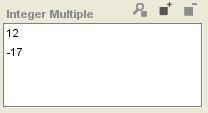Difference between revisions of "PrF UG inst entry field integer"
| Line 4: | Line 4: | ||
{{PrF_UG_TOC_inst}}<div id='prf_ug'> | {{PrF_UG_TOC_inst}}<div id='prf_ug'> | ||
| − | When an instance is created for a class with a slot of | + | When an instance is created for a class with a slot |
| − | [[PrF_UG_slots_value_type_integer|Value Type Integer]], | + | of [[PrF_UG_slots_value_type_integer|Value Type Integer]], |
the entry field corresponding to the slot is an <b>Integer</b> entry field, | the entry field corresponding to the slot is an <b>Integer</b> entry field, | ||
taking whole numbers as values. | taking whole numbers as values. | ||
| Line 11: | Line 11: | ||
=== Single Cardinality === | === Single Cardinality === | ||
| − | The entry field corresponding to a slot of value type Integer with Cardinality Single can contain a single integer number. | + | The entry field corresponding to a slot of value type Integer with Cardinality Single |
| + | can contain a single integer number. | ||
It appears as an entry bar: | It appears as an entry bar: | ||
| − | <div>[[Image:PrF_UG_inst_filled_entry_integer.png|instances_filled_entry_integer]]</div> | + | <div>[[Image:PrF_UG_inst_filled_entry_integer.png| |
| + | instances_filled_entry_integer]]</div> | ||
<ul class='a'> | <ul class='a'> | ||
| Line 42: | Line 44: | ||
[[PrF_UG_slots_slot_editor#Maximum_optional_|maximum]], | [[PrF_UG_slots_slot_editor#Maximum_optional_|maximum]], | ||
the entered value will be displayed in red and will <i>not</i> be saved by the system. | the entered value will be displayed in red and will <i>not</i> be saved by the system. | ||
| − | The previous value | + | The previous value (if any) will be used instead. |
| − | (if any) | + | The following example shows such an invalid entry ("four") in an Integer field: |
| − | will be used instead. | ||
| − | The following example shows such an invalid entry | ||
| − | ("four") | ||
| − | in an Integer field: | ||
| − | <div>[[Image:PrF_UG_inst_page_number_red.png|instances_page_number_red]]</div> | + | <div>[[Image:PrF_UG_inst_page_number_red.png| |
| + | instances_page_number_red]]</div> | ||
=== Multiple Cardinality === | === Multiple Cardinality === | ||
| − | The entry field corresponding to a slot of type Integer with Cardinality Multiple shows a display list with three buttons. | + | The entry field corresponding to a slot of type Integer with Cardinality Multiple |
| + | shows a display list with three buttons. | ||
This field takes a list of integer values. | This field takes a list of integer values. | ||
| − | If the <b>at most</b> value is set in the | + | If the <b>at most</b> value is set |
| − | [[PrF_UG_slots_slot_editor#Cardinality|Cardinality]] | + | in the [[PrF_UG_slots_slot_editor#Cardinality|Cardinality]] field for the slot, |
| − | field for the slot, | ||
there is a limit on the number of values you can enter. | there is a limit on the number of values you can enter. | ||
| − | <div>[[Image:PrF_UG_inst_entry_integer_multiple.png|instances_entry_integer_multiple]]</div> | + | <div>[[Image:PrF_UG_inst_entry_integer_multiple.png| |
| + | instances_entry_integer_multiple]]</div> | ||
To edit a pre-existing value: | To edit a pre-existing value: | ||
| Line 71: | Line 71: | ||
<li><p> | <li><p> | ||
Click the <b>View Value</b> | Click the <b>View Value</b> | ||
| − | [[Image:PrF_UG_all_object.view.gif|all_object.view]] | + | [[Image:PrF_UG_all_object.view.gif|all_object.view]] button. |
| − | |||
An <b>Edit Integer Value</b> dialog box will be displayed. | An <b>Edit Integer Value</b> dialog box will be displayed. | ||
</p> | </p> | ||
| Line 90: | Line 89: | ||
<li><p> | <li><p> | ||
Click the <b>Create Value</b> | Click the <b>Create Value</b> | ||
| − | [[Image:PrF_UG_all_object.add.gif|all_object.add]] | + | [[Image:PrF_UG_all_object.add.gif|all_object.add]] button. |
| − | |||
A <b>Create Integer Value</b> dialog box will be displayed. | A <b>Create Integer Value</b> dialog box will be displayed. | ||
</p> | </p> | ||
| Line 115: | Line 113: | ||
<li><p> | <li><p> | ||
Click the <b>Remove Value</b> | Click the <b>Remove Value</b> | ||
| − | [[Image:PrF_UG_all_object.remove.gif|all_object.remove]] | + | [[Image:PrF_UG_all_object.remove.gif|all_object.remove]] button. |
| − | |||
The selected values will be removed. | The selected values will be removed. | ||
</p> | </p> | ||
Revision as of 16:21, October 15, 2008
The Integer Fields
When an instance is created for a class with a slot of Value Type Integer, the entry field corresponding to the slot is an Integer entry field, taking whole numbers as values.
Single Cardinality
The entry field corresponding to a slot of value type Integer with Cardinality Single can contain a single integer number. It appears as an entry bar:
To edit a value, click in the entry field and make your edits.
To create a value, enter a whole number in the entry field.
To clear a value, delete the value in the entry field.
Error Detection
The information in a Integer field must be a whole number. If you enter text or other invalid information, such as values less than the minimum or greater than the maximum, the entered value will be displayed in red and will not be saved by the system. The previous value (if any) will be used instead. The following example shows such an invalid entry ("four") in an Integer field:
Multiple Cardinality
The entry field corresponding to a slot of type Integer with Cardinality Multiple shows a display list with three buttons. This field takes a list of integer values. If the at most value is set in the Cardinality field for the slot, there is a limit on the number of values you can enter.
To edit a pre-existing value:
Select the value you want to edit.
Click the View Value
 button.
An Edit Integer Value dialog box will be displayed.
button.
An Edit Integer Value dialog box will be displayed.
Edit the number directly in the dialog box.
Click OK.
To add a value:
Click the Create Value
 button.
A Create Integer Value dialog box will be displayed.
button.
A Create Integer Value dialog box will be displayed.
Enter a whole number in the entry bar. You can enter positive or negative values.
Click OK.
To remove a value:
Select the value(s) you want to remove. You can select multiple values by holding down the Ctrl (Cmd) key.
Click the Remove Value
 button.
The selected values will be removed.
button.
The selected values will be removed.