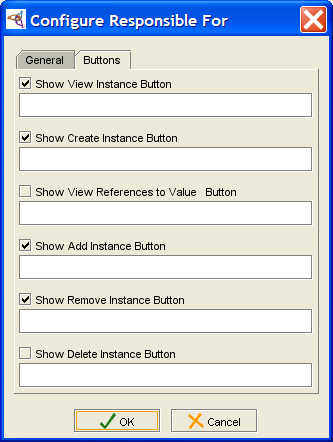Difference between revisions of "PrF UG forms widget configuration"
(Automated import of articles) |
|||
| Line 4: | Line 4: | ||
{{PrF_UG_TOC_forms}}<div id='prf_ug'> | {{PrF_UG_TOC_forms}}<div id='prf_ug'> | ||
| − | The Widget Configuration dialog box allows you to customize the label, | + | The Widget Configuration dialog box allows you |
| − | buttons, | + | to customize the label, buttons, and other properties of a selected widget. |
| − | and other properties of a selected widget. | + | This dialog has a number of tabs, depending on the widget type. |
| − | This dialog has a number of tabs, | ||
| − | depending on the widget type. | ||
| − | <b>Note:</b> To select a different widget type, | + | <b>Note:</b> |
| − | use the | + | To select a different widget type, |
| − | [[PrF_UG_forms_form_configuration|Form Configuration Dialog]] | + | use the [[PrF_UG_forms_form_configuration|Form Configuration Dialog]] |
| − | or the | + | or the [[PrF_UG_forms_widget_type_menu|Selected Widget Type menu]]. |
| − | [[PrF_UG_forms_widget_type_menu|Selected Widget Type menu]]. | ||
=== The General Tab === | === The General Tab === | ||
| − | The General tab displays the names of the class and slot with which the widget is associated. | + | The General tab displays the names of the class and slot |
| − | For simple widgets, | + | with which the widget is associated. |
| − | the General tab is the only tab that is available. | + | For simple widgets, the General tab is the only tab that is available. |
You can customize the following at the General tab: | You can customize the following at the General tab: | ||
| Line 30: | Line 27: | ||
<li><p> | <li><p> | ||
| − | Create a <b>Tool Tip</b> that displays when the user hovers the cursor over the widget label. | + | Create a <b>Tool Tip</b> that displays |
| + | when the user hovers the cursor over the widget label. | ||
</p> | </p> | ||
</ul> | </ul> | ||
| Line 43: | Line 41: | ||
such as Class and Instance widgets, | such as Class and Instance widgets, | ||
as well as all widgets with multiple Cardinality. | as well as all widgets with multiple Cardinality. | ||
| − | For example, | + | For example, the dialog box for a standard InstanceListWidget also has a Buttons tab. |
| − | the dialog box for a standard InstanceListWidget also has a Buttons tab. | ||
This tab allows you to choose which buttons to display on the form. | This tab allows you to choose which buttons to display on the form. | ||
| Line 51: | Line 48: | ||
=== Additional Tabs === | === Additional Tabs === | ||
| − | The | + | The [[PrF_UG_forms_custom_instancerow|InstanceRowWidget]], |
| − | [[PrF_UG_forms_custom_instancerow|InstanceRowWidget]], | ||
[[PrF_UG_forms_custom_instancerow|InstanceTableWidget]], | [[PrF_UG_forms_custom_instancerow|InstanceTableWidget]], | ||
| − | and | + | and [[PrF_UG_forms_contains|ContainsWidget]] |
| − | [[PrF_UG_forms_contains|ContainsWidget]] | ||
show additional widget-specific tabs. | show additional widget-specific tabs. | ||
See the topics for these widgets for more information. | See the topics for these widgets for more information. | ||
</div> | </div> | ||
Revision as of 15:40, October 15, 2008
The Widget Configuration Dialog
The Widget Configuration dialog box allows you to customize the label, buttons, and other properties of a selected widget. This dialog has a number of tabs, depending on the widget type.
Note: To select a different widget type, use the Form Configuration Dialog or the Selected Widget Type menu.
The General Tab
The General tab displays the names of the class and slot with which the widget is associated. For simple widgets, the General tab is the only tab that is available.
You can customize the following at the General tab:
Edit the Label that is used for the widget on the form.
Create a Tool Tip that displays when the user hovers the cursor over the widget label.
The example below shows the General tab for the Name widget in the Editor form.
The Buttons Tab
The Buttons tab is available for widgets with buttons, such as Class and Instance widgets, as well as all widgets with multiple Cardinality. For example, the dialog box for a standard InstanceListWidget also has a Buttons tab. This tab allows you to choose which buttons to display on the form.
Additional Tabs
The InstanceRowWidget, InstanceTableWidget, and ContainsWidget show additional widget-specific tabs. See the topics for these widgets for more information.