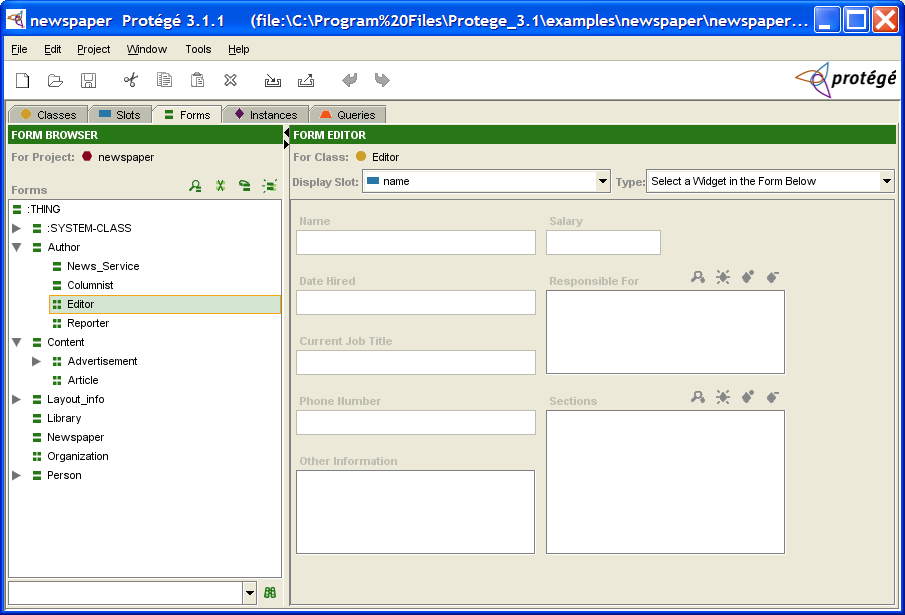Difference between revisions of "PrF UG forms forms tab"
(Automated import of articles) |
|||
| Line 5: | Line 5: | ||
The Forms tab provides a single window in which you may view and edit prototype <i>forms</i>. | The Forms tab provides a single window in which you may view and edit prototype <i>forms</i>. | ||
| − | The forms you design and create at the Forms tab can be viewed in their final format at the | + | The forms you design and create at the Forms tab can be viewed in their final format |
| − | [[PrF_UG_inst_instances_tab|Instances Tab]]. | + | at the [[PrF_UG_inst_instances_tab|Instances Tab]]. |
End users will use the finished forms to enter instances into the knowledge base. | End users will use the finished forms to enter instances into the knowledge base. | ||
| Line 13: | Line 13: | ||
<ol class='a'> | <ol class='a'> | ||
<li><p> | <li><p> | ||
| − | The | + | The [[PrF_UG_forms_forms_pane|Form Browser]] pane, at the left, |
| − | + | shows the hierarchy of all the classes | |
| − | + | and allows you to clear all customizations from your form. | |
| − | |||
| − | shows the hierarchy of all the classes and allows you to clear all customizations from your form. | ||
You can also create a form with one of the following preset layouts: | You can also create a form with one of the following preset layouts: | ||
| − | the default, | + | the default, a form that has been created for a superclass, |
| − | |||
or a form for another class. | or a form for another class. | ||
</p> | </p> | ||
<li><p> | <li><p> | ||
| − | The | + | The [[PrF_UG_forms_form_edit_pane|Form Editor]] pane, at the right, |
| − | |||
| − | |||
| − | |||
shows the layout of the form associated with the selected class. | shows the layout of the form associated with the selected class. | ||
Each slot in the class is associated with a user-interface widget on the form. | Each slot in the class is associated with a user-interface widget on the form. | ||
| − | If you have not modified the form, {{#var:PrF}} uses a default layout based on the slot type and cardinality. | + | If you have not modified the form, |
| + | {{#var:PrF}} uses a default layout based on the slot type and cardinality. | ||
</p> | </p> | ||
</ol> | </ol> | ||
| Line 38: | Line 33: | ||
As mentioned above, | As mentioned above, | ||
| − | the forms you design will appear at the | + | the forms you design will appear |
| − | [[PrF_UG_inst_instances_tab|Instances Tab]]. | + | at the [[PrF_UG_inst_instances_tab|Instances Tab]]. |
[[PrF_UG_inst_instances_tab|Click]] | [[PrF_UG_inst_instances_tab|Click]] | ||
to see this example as it appears at the Instances Tab. | to see this example as it appears at the Instances Tab. | ||
</div> | </div> | ||
Revision as of 15:27, October 15, 2008
The Forms Tab
The Forms tab provides a single window in which you may view and edit prototype forms. The forms you design and create at the Forms tab can be viewed in their final format at the Instances Tab. End users will use the finished forms to enter instances into the knowledge base.
The Forms Tab consists of two panes:
The Form Browser pane, at the left, shows the hierarchy of all the classes and allows you to clear all customizations from your form. You can also create a form with one of the following preset layouts: the default, a form that has been created for a superclass, or a form for another class.
The Form Editor pane, at the right, shows the layout of the form associated with the selected class. Each slot in the class is associated with a user-interface widget on the form. If you have not modified the form, Protege-Frames uses a default layout based on the slot type and cardinality.
As mentioned above, the forms you design will appear at the Instances Tab. Click to see this example as it appears at the Instances Tab.