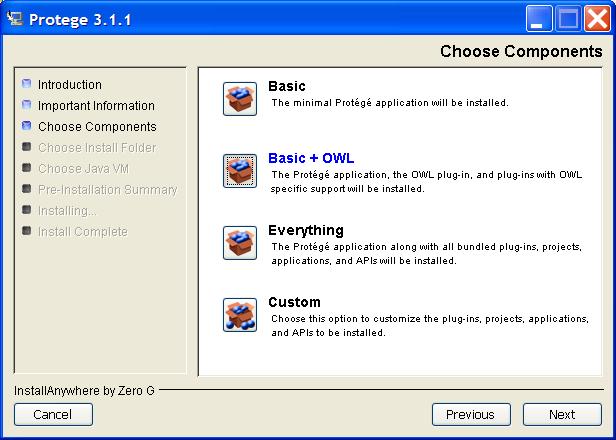Difference between revisions of "PrF UG files owl support"
(Automated import of articles) |
|||
| Line 4: | Line 4: | ||
{{PrF_UG_TOC_files}}<div id='prf_ug'> | {{PrF_UG_TOC_files}}<div id='prf_ug'> | ||
| − | <b>Note:</b> <i>This User's Guide describes how to use the {{#var:PrF}} interface. | + | <b>Note:</b> |
| + | <i>This User's Guide describes how to use the {{#var:PrF}} interface. | ||
If you wish to use the OWL extension to {{#var:Pr}}, | If you wish to use the OWL extension to {{#var:Pr}}, | ||
| − | see the | + | see the [[PrF_UG_|CO-ODE]] website for documentation and examples.</i> |
| − | [[PrF_UG_|CO-ODE]] | ||
| − | website for documentation and examples.</i> | ||
In addition to the {{#var:PrF}} editor, | In addition to the {{#var:PrF}} editor, | ||
| − | which these help topics document, {{#var:Pr}} supplies a separate | + | which these help topics document, |
| − | [[PrF_UG_|{{#var:PrO}} editor]], | + | {{#var:Pr}} supplies a separate [[PrF_UG_|{{#var:PrO}} editor]], |
which enables users to build ontologies for the Semantic Web, | which enables users to build ontologies for the Semantic Web, | ||
in particular in the | in particular in the | ||
[[PrF_UG_|W3C's Web Ontology Language (OWL)]]. | [[PrF_UG_|W3C's Web Ontology Language (OWL)]]. | ||
| − | See the | + | See the [[PrF_UG_|{{#var:PrO}} overview]] |
| − | [[PrF_UG_|{{#var:PrO}} overview]] | + | for a description of {{#var:PrO}} |
| − | for a description of {{#var:PrO}} and see the | + | and see the [[PrF_UG_|CO-ODE]] website |
| − | [[PrF_UG_|CO-ODE]] | + | for documentation, sample ontologies, and additional OWL plug-ins. |
| − | |||
| − | sample ontologies, | ||
| − | and additional OWL plug-ins. | ||
<blockquote> | <blockquote> | ||
| − | "An OWL ontology may include descriptions of classes, | + | "An OWL ontology may include descriptions |
| − | properties, | + | of classes, properties, and their instances. |
| − | and their instances. | ||
Given such an ontology, | Given such an ontology, | ||
the OWL formal semantics specifies how to derive its logical consequences, | the OWL formal semantics specifies how to derive its logical consequences, | ||
| − | i.e., | + | i.e., facts not literally present in the ontology, |
| − | facts not literally present in the ontology, | ||
but entailed by the semantics. | but entailed by the semantics. | ||
| − | These entailments may be based on a single document or multiple distributed documents that have been combined using defined OWL mechanisms." (see the OWL Web Ontology Language Guide) | + | These entailments may be based on a single document or multiple distributed documents |
| + | that have been combined using defined OWL mechanisms." | ||
| + | (see the OWL Web Ontology Language Guide) | ||
</blockquote> | </blockquote> | ||
| Line 40: | Line 36: | ||
Although {{#var:PrO}} uses the {{#var:Pr}} engine to display and manage projects, | Although {{#var:PrO}} uses the {{#var:Pr}} engine to display and manage projects, | ||
the logic and user interface of {{#var:PrO}} and {{#var:PrF}} are substantially different. | the logic and user interface of {{#var:PrO}} and {{#var:PrF}} are substantially different. | ||
| − | You should determine which model suits your project and do all your project creation and editing in either {{#var:PrO}} or {{#var:PrF}}, | + | You should determine which model suits your project |
| + | and do all your project creation and editing in either {{#var:PrO}} or {{#var:PrF}}, | ||
rather than attempting to switch between modes. | rather than attempting to switch between modes. | ||
Although there is substantial overlap between the two models, | Although there is substantial overlap between the two models, | ||
| Line 101: | Line 98: | ||
During the installation wizard, | During the installation wizard, | ||
select "<b>Basic + OWL</b>". | select "<b>Basic + OWL</b>". | ||
| − | This will install {{#var:Pr}}, | + | This will install {{#var:Pr}}, the OWL Plugin, |
| − | |||
and selected other plugins that are suited for OWL. | and selected other plugins that are suited for OWL. | ||
| − | |||
| − | |||
</p> | </p> | ||
| + | <div>[[Image:PrF_UG_files_install_owl.jpg|files_install_owl]]</div> | ||
</ol> | </ol> | ||
If your installation has been successful, | If your installation has been successful, | ||
| − | you should see the entries "OWL Files" and "OWL Database" in the listing of project formats at {{#var:Pr}}'s start-up screen. | + | you should see the entries "OWL Files" and "OWL Database" |
| + | in the listing of project formats at {{#var:Pr}}'s start-up screen. | ||
If you do not see a Project Type called OWL Files when you attempt to create a new project, | If you do not see a Project Type called OWL Files when you attempt to create a new project, | ||
| Line 117: | Line 113: | ||
<ol class='a'> | <ol class='a'> | ||
<li><p> | <li><p> | ||
| − | Check that a folder named <tt>plugins/edu.stanford.smi.protegex.owl</tt> is present in your {{#var:Pr}} installation directory. | + | Check that a folder named <tt>plugins/edu.stanford.smi.protegex.owl</tt> |
| − | Make sure that this folder is not empty (you should see some <b>.jar</b> files and other things). | + | is present in your {{#var:Pr}} installation directory. |
| + | Make sure that this folder is not empty | ||
| + | (you should see some <b>.jar</b> files and other things). | ||
If the folder and its contents are not present, | If the folder and its contents are not present, | ||
they can be downloaded and unzipped into the plugins folder by hand. | they can be downloaded and unzipped into the plugins folder by hand. | ||
| Line 130: | Line 128: | ||
<li><p> | <li><p> | ||
| − | Finally, | + | Finally, refer to the OWL Plugin web pages to see if any changes have been made |
| − | + | to the installation or running process. | |
</p> | </p> | ||
</ol> | </ol> | ||
Revision as of 14:08, October 15, 2008
Note: This User's Guide describes how to use the Protege-Frames interface. If you wish to use the OWL extension to Protege, see the CO-ODE website for documentation and examples.
In addition to the Protege-Frames editor, which these help topics document, Protege supplies a separate Protege-OWL editor, which enables users to build ontologies for the Semantic Web, in particular in the W3C's Web Ontology Language (OWL). See the Protege-OWL overview for a description of Protege-OWL and see the CO-ODE website for documentation, sample ontologies, and additional OWL plug-ins.
"An OWL ontology may include descriptions of classes, properties, and their instances. Given such an ontology, the OWL formal semantics specifies how to derive its logical consequences, i.e., facts not literally present in the ontology, but entailed by the semantics. These entailments may be based on a single document or multiple distributed documents that have been combined using defined OWL mechanisms." (see the OWL Web Ontology Language Guide)
Although Protege-OWL uses the Protege engine to display and manage projects, the logic and user interface of Protege-OWL and Protege-Frames are substantially different. You should determine which model suits your project and do all your project creation and editing in either Protege-OWL or Protege-Frames, rather than attempting to switch between modes. Although there is substantial overlap between the two models, both Protege-Frames and Protege-OWL have features which are not supported by the other.
Following are some of the differences between Protege-Frames and Protege-OWL.
Protege-Frames:
primarily object-oriented (frame-based) with classes and slots
builds classes and adds or creates attributes
supports frames-specific constructs, such as Abstract classes
Protege-OWL:
based on Description Logic
defines classes by their logical characteristics
supports advanced OWL features
To install Protege-OWL:
Download the Full version of Protege from the Protege website.
Once the installer has downloaded, double-click to start the installation.
During the installation wizard, select "Basic + OWL". This will install Protege, the OWL Plugin, and selected other plugins that are suited for OWL.
If your installation has been successful, you should see the entries "OWL Files" and "OWL Database" in the listing of project formats at Protege's start-up screen.
If you do not see a Project Type called OWL Files when you attempt to create a new project, there may have been something wrong with the way Protege was installed.
Check that a folder named plugins/edu.stanford.smi.protegex.owl is present in your Protege installation directory. Make sure that this folder is not empty (you should see some .jar files and other things). If the folder and its contents are not present, they can be downloaded and unzipped into the plugins folder by hand.
If you cannot get OWL projects to load, try re-installing Protege. Make sure that you select Basic+OWL as your installation type.
Finally, refer to the OWL Plugin web pages to see if any changes have been made to the installation or running process.