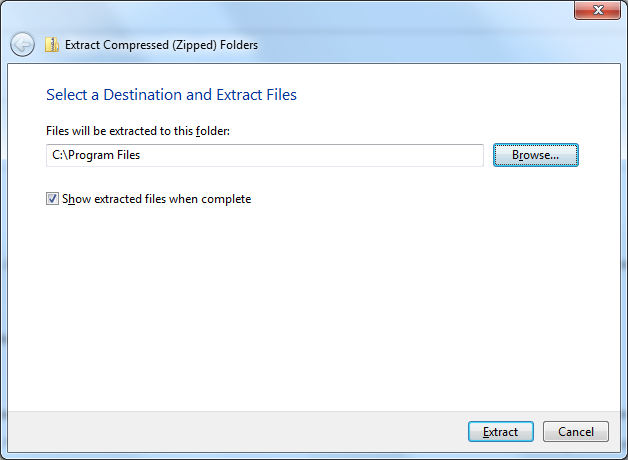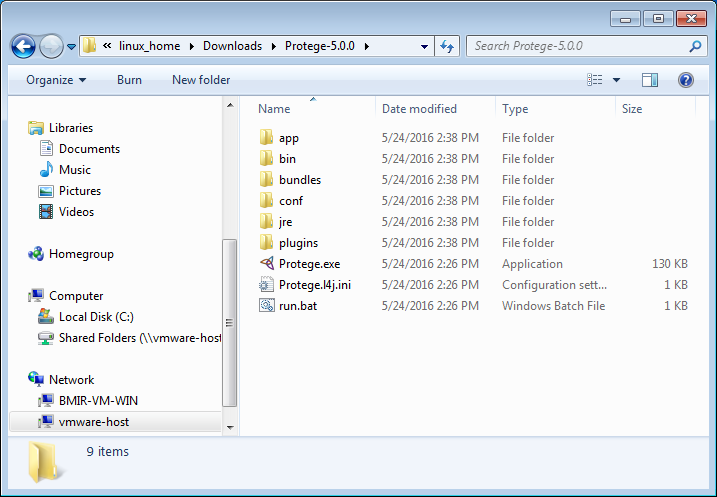Instal Protege5 Win
 Protege 5 Installation instructions for Windows
Protege 5 Installation instructions for Windows
Contents
Go to the main Protege 5 installation page
Protege Desktop 5.0 is distributed in the form of a ZIP file from the main Protege website, and includes the 64-bit Java Runtime Environment (JRE). So, it is not necessary to have Java pre-installed on your computer to run Protege.
Download the ZIP file
- Go to the Products page on the Protege website.
- Click the "Download for Windows" button to download the ZIP file to your machine.
Unzip Protege
Once the download completes, navigate to the folder where the ZIP file was downloaded. On a Windows machine, this will typically be your "Downloads" folder, e.g., "C:/Users/<your-username>/Downloads".
Right-click on the ZIP file and choose "Extract All..." from the context menu to launch the Extract Compressed Folders dialog. Click the Browse... button to select a destination for your Protege Desktop installation, e.g., the "C:/Program Files" folder:
Protege Desktop will be extracted to your selected destination into a folder called "Protege_5.0.0":
Launch Protege
To launch Protege Desktop, double-click the run.bat file in the root directory of the installation.
For quicker access to Protege Desktop going forward, right-click on the run.bat file and select "Send to" -> "Desktop (create shortcut)". This will create a shortcut to Protege Desktop's launcher on your Windows Desktop called "run.bat - Shortcut". Select the shortcut and press the F2 key to rename the shortcut to something more user friendly, e.g., "Protege 5.0 beta".
Troubleshooting
Q: When I double-click on the run script, nothing happens, or I see a window that comes up, and goes away!
A: Try running Protege from a console and report any errors displayed in the console window on the Protege User Support mailing list.
- How to run Protege from the console on Windows:
- Click the Start menu
- Type
cmdin the search box and press the Enter key - In the resulting Command Prompt, change to the directory where you unzipped Protege (e.g.,
cd "C:\Program Files\Protege_5.0_beta") - Type
run.bat.
Then report the results back on the protege-user mailing list.
See more troubleshooting help on the main Protege 5 installation page