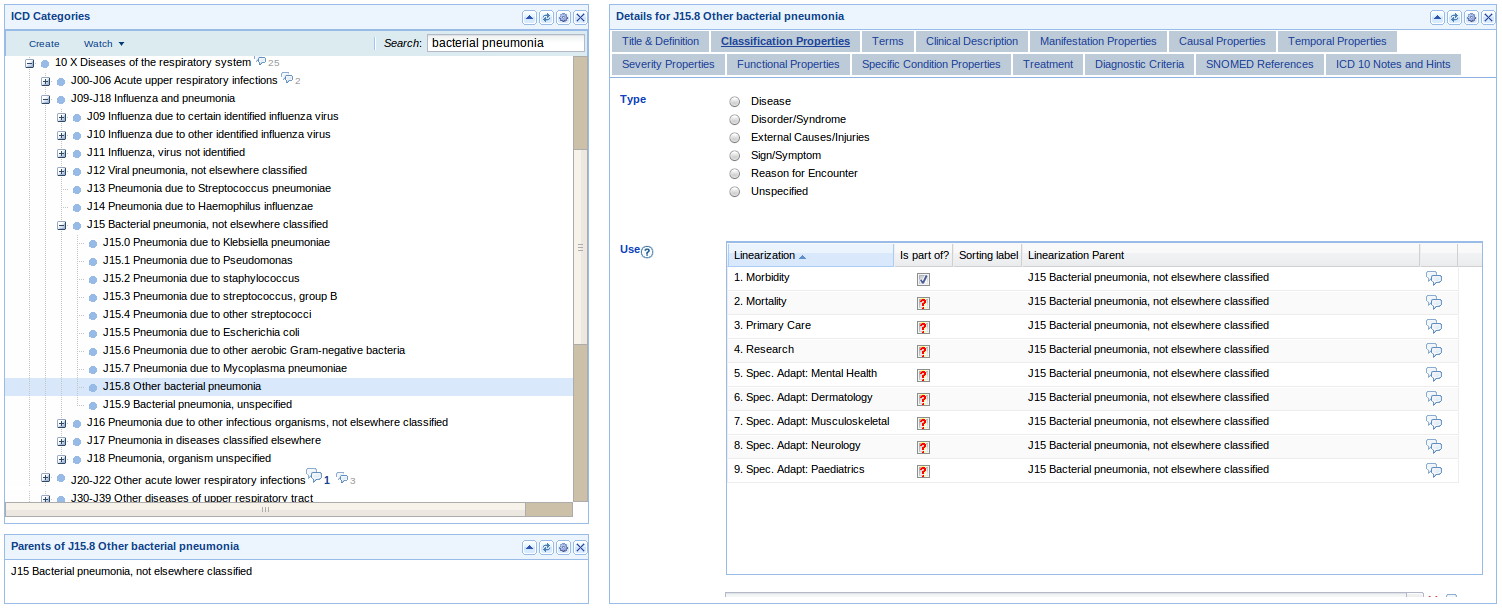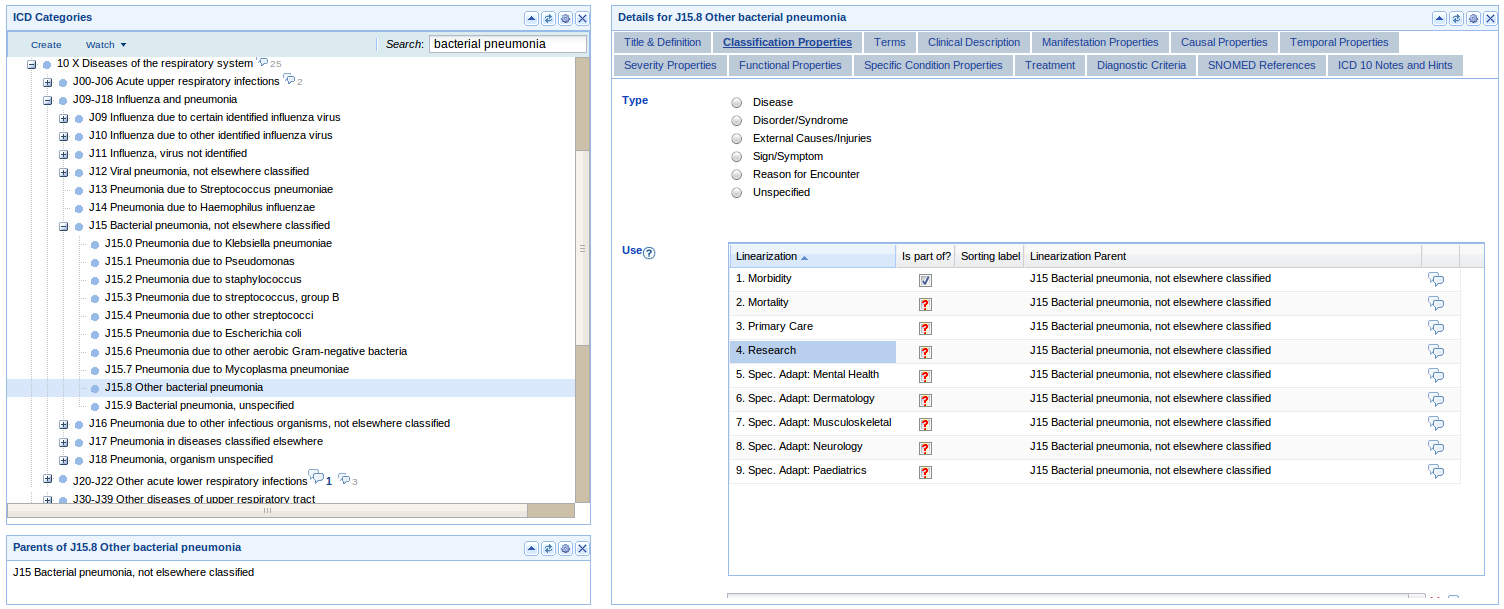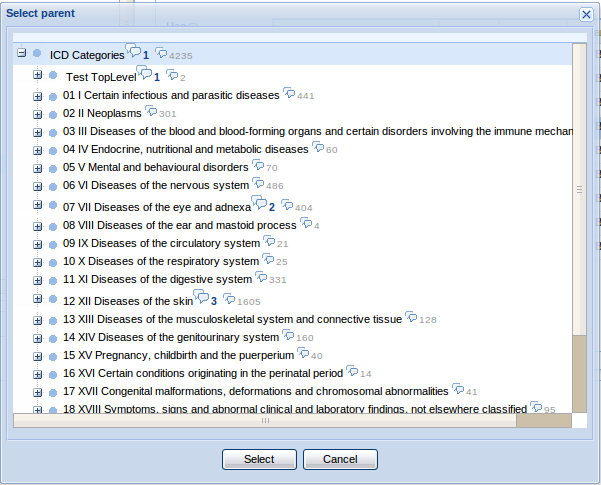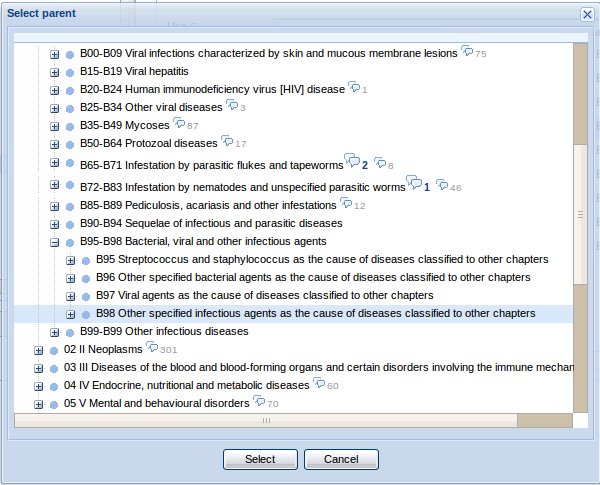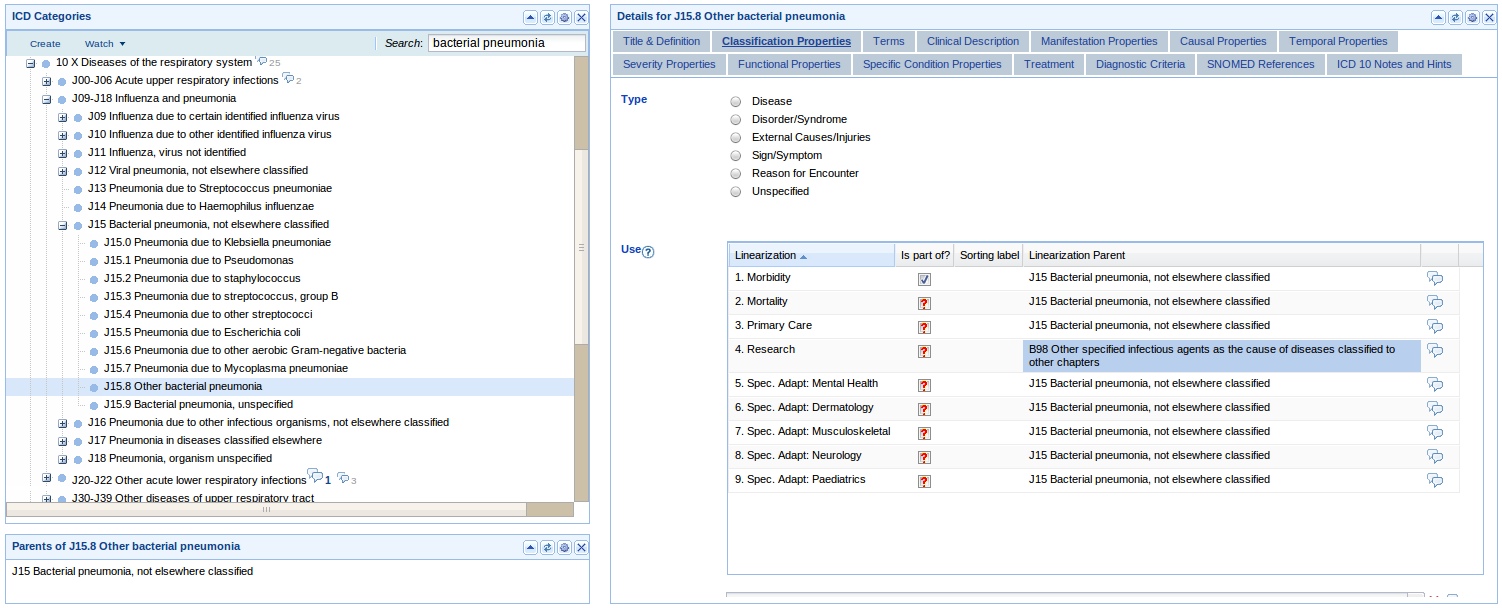Difference between revisions of "ICatLinearization"
| Line 16: | Line 16: | ||
== Using Linearization in iCat == | == Using Linearization in iCat == | ||
| − | 1. | + | 1. Go to the '''ICD Content Tab -> Classification Properties'''. To edit, you need to be signed in. |
| − | |||
| + | [[File:WebProtegeLinearizationStep3.png]] | ||
| − | |||
| − | |||
| − | |||
| − | |||
| − | |||
| − | |||
| − | |||
Revision as of 13:34, July 15, 2010
iCat Linearization
Overview
iCAT allows the browsing and editing of the ICD-11 Foundation Layer. In the Foundation Layer, one category can have multiple parents. For example, Bacterial Pneumonia is both an infection and a respiratory disease, and therefore can have parents from both of this chapters.
However, for the purpose of Mortality, Morbidity, or other uses we need to identify only one parent for each of the categories. We call the different uses - Mortality, Morbidity, etc. - linearizations, and their main characteristic is that each category in a linearization has exactly one parent. This is a very important feature for statistical purposes, to make sure that a disease is counted only once when compiling a statistics.
The rule is that the Foundation Layer contains all possible parents of a disease. For a linearization (e.g. Mortality), we need to select from the parents in the Foundation Layer exactly one parent that will be used in that linearization.
It is also possible to skip several levels in a linearization. This can be done by selecting one of the ancestors of the parents from the Foundation layer.
Using Linearization in iCat
1. Go to the ICD Content Tab -> Classification Properties. To edit, you need to be signed in.
4. Select the use of the Linearization by selecting that row in the bottom table. Note that here we have selected Research as our 'type' of linearization.
5. Now add the new parent by clicking on the Linearization Parent cell next to your selection. This will bring up a window allowing you to select the parent. Make sure that you select one of the direct parents of a linearization, or one of its ancestors. If you leave it blan
6. Select the new parent in this tree view by browsing to it and clicking select. Here we have selected code B98 as our parent for research purposes.
7. The category now has a new parent category for research purposes.