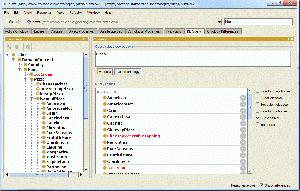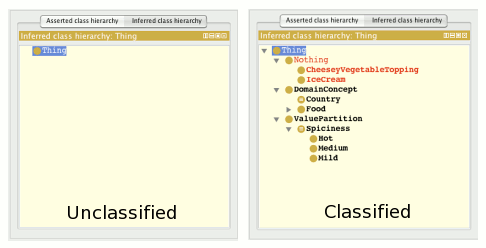DLQueryTab
DL Query tab
The DL Query tab provides a powerful and easy-to-use feature for searching a classified ontology. It is a standard Protégé 4 plugin, available both as a tab and also as a view widget that can be positioned into any other tab. The query language (class expression) supported by the plugin is based on the Manchester OWL syntax, a user-friendly syntax for OWL DL that is fundamentally based on collecting all information about a particular class, property, or individual into a single construct, called a frame.
Getting started
If the DL Query tab is unavailable in your Protégé workspace, make sure the DL Query item in the Tabs menu is checked. Alternatively, you can add the Query view widget to any other tab by selecting View > Misc views > Query and then placing the widget anywhere in a layout.
You can only execute a query on a classified ontology. Before attempting to execute a query, run a classifier:
- Ensure that one of the built-in reasoners (a.k.a classifiers) is selected. From the Reasoner menu, select FaCT++ or Pellet. When you first select a reasoner, the active ontology will be classified. You can also select Reasoner > Classify... to classify again at any time.
- Validate that your ontology is classified by selecting the Entities tab and then the Inferred Class Hierarchy tab that appears in the class hierarchy view. It should contain classes that sub-class Thing. If you see only the root class, Thing, your ontology may not be classified. Following is an example comparing what an Inferred Class Hierarchy looks like before and after classification.
- Once you've validated that your ontology is classified, you can execute a query.
Simple query example
Suppose we have an ontology like this:
- Class
- Person
Data Properties
- hasGivenName
- hasSurname
And suppose also that we have several hundred instances of class Person in our ontology. To find an individual name "Matthew", we could enter the following query:
hasGivenName value "Matthew"
But clicking on the execute button will may not return any results. We also need to check the "Individuals" option. Any individuals found will then be displayed in the query results as shown below.