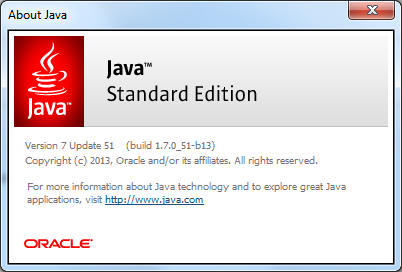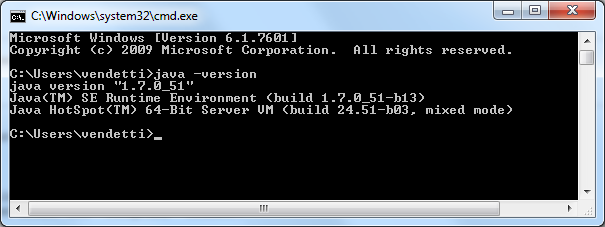Install Protege5 PlatformIndep
 Protege 5 Installation instructions (Platform-Independent)
Protege 5 Installation instructions (Platform-Independent)
Contents
Work in progress
Windows
Protege Desktop 5.0 is distributed in the form of a ZIP file from the main Protege website, and requires Java 7 or later. Please consult the Oracle Java website for Java download and installation instructions.
Check for Java 7 (optional)
This step is optional. Perform this step if you aren't sure if Java 7 or later is installed on your computer.
To follow are two possible ways to check your Java version:
- Click the Start menu.
- Type "Java" in the search field.
- Select "About Java" from the results list to display a dialog with your Java version information:
From the Command Prompt
- Click the Start menu.
- Type "cmd" in the search box.
- Select "cmd.exe" from the results list to launch the Command Prompt application.
- Type "java -version" at the prompt to view your Java version information:
Install JDK 7 on Windows 7 or 8 (if necessary)
In case the check for Java 7 from the previous test did not work, please follow this step-by-step guide to install Java JDK 7 on your Windows 7 or 8. Make sure at the end that you edit the PATH environment variable to add the path to the newly installed Java 7 (usually it is installed in:C:\Program Files\Java\jdk1.7.0_13\bin). This step-by-step guide helps you set the environment variable.
Troubleshooting
Q: When I run run.bat in Windows, I get the error message:
'java' is not recognized as an internal or external command, operable program or batch file.
A: Windows cannot find Java on your system. This can happen either if: (1) you do not have Java installed on your computer, or (2) you have Java installed, but it is not found on the PATH environment variable of your system. The solution is either to install java (if you don't have it), and/or to add it to the PATH variable. Both solutions are described here.
See more troubleshooting help on the main Protege 5 installation page