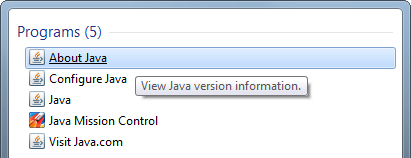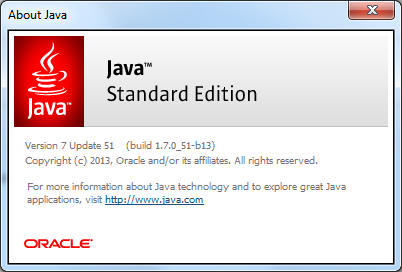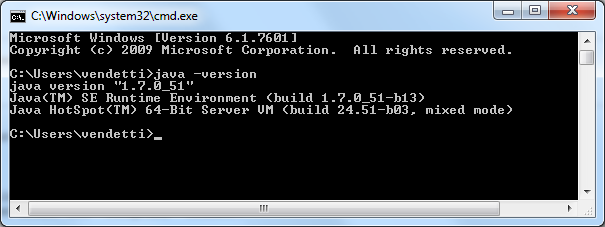Install Protege5
Protege Desktop 5.0 Beta Installation Instructions
Please refer to the specific installation instructions for your platform.
Contents
Windows
Protege Desktop 5.0 beta is distributed in the form of a ZIP file and requires Java 7.
If you already know that Java 7 is installed on your Windows machine, skip to next section on downloading the ZIP file.
If you check for Java 7 and determine that you don't have Java installed on your Windows machine, please refer to the Oracle Java website for download and installation instructions. After installing Java 7, proceed to the next section on downloading the ZIP file.
Check for Java 7
There are several possible ways to check your Java version on Windows.
- Click the Windows Start button.
- Type "Java" in the "Search programs and files" text box.
- Select "About Java" from the results listed under the "Programs" header:
Selecting About Java will display a dialog with your Java version:
From the Command Prompt
- Click the Windows Start button.
- Type "Command Prompt" in the "Search programs and files" text box.
- Select "Command Prompt" from the results list to launch the Command Prompt application.
- Type "java -version" at the prompt to view your Java version:
From the Java Control Panel
Detailed instructions for determining your version of Java via the Java Control Panel are available on the Oracle Java website.
Download the ZIP file
- Go to the Products page on the Protege website.
- Click the Download for Windows button.
Unzip Protege
Once the download completes, navigate to the folder where
Launch Protege
To launch Protege, double-click the run.bat file in the root directory of the installation.
Mac OS X
Protege 5.0 is distributed in the form of a ZIP file and requires Java 7.
Unix-like
Protege 5.0 is distributed in the form of a tar.gz file and requires Java 7.