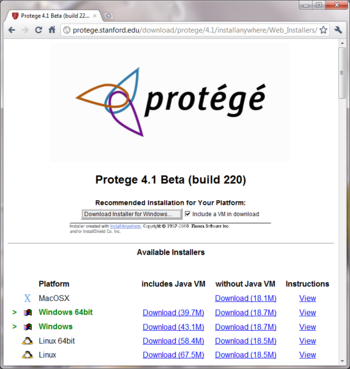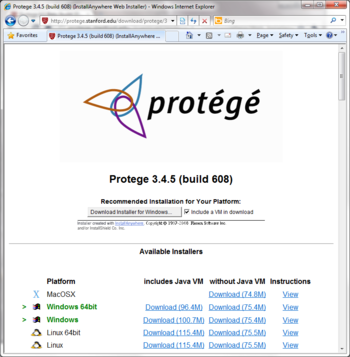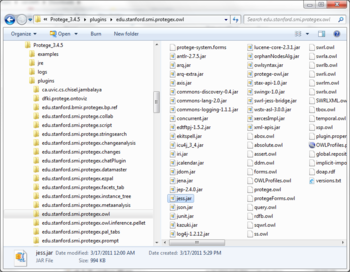Difference between revisions of "POSC 201103 Course Prep"
(added graphviz instructions) |
(put page in new category) |
||
| Line 68: | Line 68: | ||
Additional configuration steps will be discussed during the visualization lecture. | Additional configuration steps will be discussed during the visualization lecture. | ||
| + | |||
| + | [[Category:Protege-OWL Short Course]] | ||
Revision as of 21:57, March 17, 2011
Contents
Protege-OWL Short Course Preparation
The Protege-OWL Short Course is a hands-on course. The purpose of this wiki page is to give detailed instructions for installing the required and optional software components that will be used during the course.
We highly recommend that you install required software on your laptops before the start of the course in order to avoid holding up sessions for software installation issues.
Please note that we do not provide laptops for participants.
If you have questions or problems with software installation, please contact the short course organizers.
Protege 4.1 beta (required)
If you are a new user, we kindly ask that you register before downloading Protege:
http://protege.stanford.edu/download/register.html
Protege 4.1 beta is available for download from the Protege website:
http://protege.stanford.edu/download/registered.html#p4.1
Mac users: You must have Mac OS X 10.4 or higher to use Protege.
Windows and Linux users: If you choose the platform independent installer program to install Protege (recommended), note that we support both 32 and 64-bit operating systems. Please scroll down to the "Available Installers" section of the download page and click the appropriate download link for your platform. We prefer that you choose an installer from the left-hand column of links, which includes a Java Virtual Machine. This will ensure that the proper version of Java is installed.
Protege 3.4.5 (required)
Protege 3.4.5 is available for download from the Protege website:
http://protege.stanford.edu/download/protege/3.4/installanywhere/Web_Installers/
Mac users: You must have Mac OS X 10.4 or higher to use Protege.
Windows and Linux users: Note that we support both 32 and 64-bit operating systems. Please scroll down to the "Available Installers" section of the download page and click the appropriate download link for your platform. We prefer that you choose an installer from the left-hand column of links, which includes a Java Virtual Machine. This will ensure that the proper version of Java is installed.
Jess (required)
Jess is a Java-based rule engine and scripting environment that the SWRLJessTab depends on. The SWRLJessTab is a Protege 3.4.5 plug-in that will be presented during "The Semantic Web Rule Language" session on Friday.
Jess must be downloaded separately. For the purposes of this course, we recommend that you simply download the trial version from the Jess website. The latest stable trial version of Jess is version 7.1p2. On the download page, you will be asked to enter your name, company, and email address before you can navigate to the page where you can retrieve the trial version of Jess.
After you have downloaded the Jess71p2.zip file, extract the contents to a location of your choice, and click on the "lib" directory to locate the jess.jar file. Copy the jess.jar file and paste it into the following subdirectory of your Protege 3.4.5 installation:
<your-protege-install-dir>/plugins/edu.stanford.smi.protegex.owl
Click the following screenshot to see an example of how the above mentioned directory should look after doing the paste:
Graphviz (optional)
During the ontology visualization session on Thursday, we plan to demo the OWLViz plug-in, which depends on a 3rd-party drawing library called "Graphviz" from AT&T Research. If you think you would like to experiment with this plug-in, please navigate to the Graphviz website to download and install the latest stable version of their software:
http://www.graphviz.org/Download..php
Additional configuration steps will be discussed during the visualization lecture.