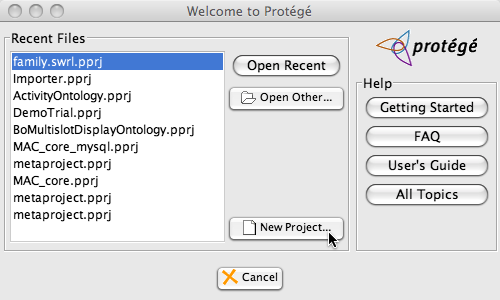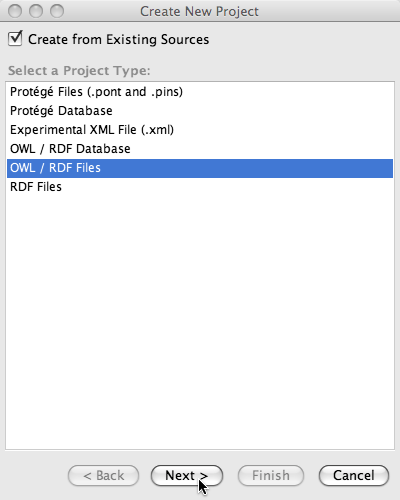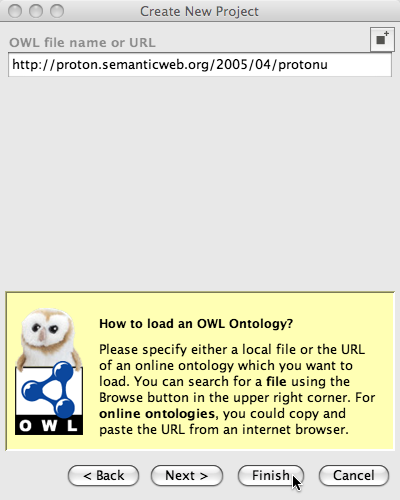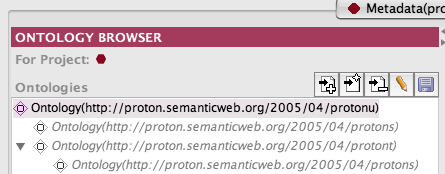Difference between revisions of "Working with the Database Backend in OWL"
(→Working with the Database Backend in OWL) |
|||
| Line 2: | Line 2: | ||
__TOC__ | __TOC__ | ||
| + | |||
| + | == Before you start == | ||
| + | |||
| + | This example requires that the mysql jdbc drivers are available to Protege. To make the drivers available, download the drivers from [http://smi-protege.stanford.edu/repos/protege/protege-core/trunk/dbdrivers/mysql-connector-java-5.0.0-beta-bin.jar | here], copy the jar file into the Protege installation directory and call it driver.jar. | ||
== Opening an ontology using a web uri == | == Opening an ontology using a web uri == | ||
| Line 22: | Line 26: | ||
[[Image:OwlDatabaseBackendChooseURLAndFinish.png]] | [[Image:OwlDatabaseBackendChooseURLAndFinish.png]] | ||
| − | Wait a bit and the ontology will come up. When it does, you will see the reason that this ontology was chosen for this demonstration when you unravel the imports in the imports tab. | + | Wait a bit and the ontology will come up. When it does, you will see the reason that this ontology was chosen for this demonstration when you unravel the imports in the imports tab. There are two imports (protont and protons) which occur in two different places. |
| + | |||
| + | [[Image:OwlDatabaseBackendProtonUImports.png]] | ||
Revision as of 12:54, April 21, 2008
Working with the Database Backend in OWL
Contents
Before you start
This example requires that the mysql jdbc drivers are available to Protege. To make the drivers available, download the drivers from | here, copy the jar file into the Protege installation directory and call it driver.jar.
Opening an ontology using a web uri
This note will show by example how to convert an owl project and its imports to a database backend project. We will use the proton ontology as an example because it has a few non-trivial imports. The first step is to open it from the web. We start protege and in the welcome screen we select "New Project".
Note that if Protege is already open and you don't see the welcome screen then you can access the screen below by clicking on the File menu and selecting "New Project".
Now since we want to create a Protege OWL project using a url from the internet, we
- select Use existing sources,
- select OWL/RDF Files and
- click next.
Finally we enter the url (http://proton.semanticweb.org/2005/04/protonu) for the upper Proton ontology and click finish.
Wait a bit and the ontology will come up. When it does, you will see the reason that this ontology was chosen for this demonstration when you unravel the imports in the imports tab. There are two imports (protont and protons) which occur in two different places.