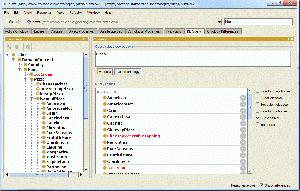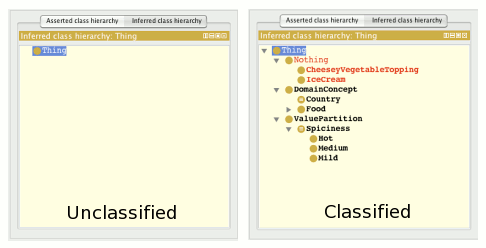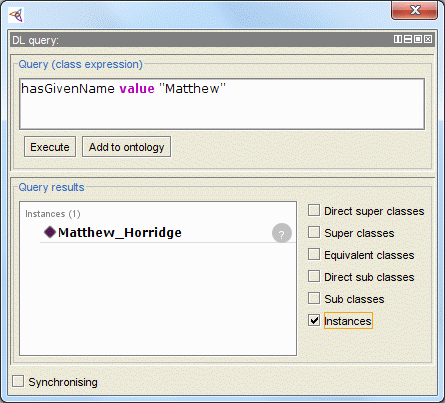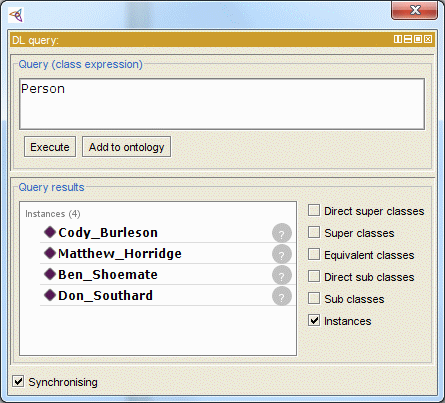Difference between revisions of "DLQueryTab"
Nickdrummond (talk | contribs) m (→Manchester OWL syntax) |
m (→Simple query examples) |
||
| Line 28: | Line 28: | ||
** hasSurname | ** hasSurname | ||
| − | And suppose also that we have several hundred instances of class Person in our ontology. To find an individual | + | And suppose also that we have several hundred instances of class Person in our ontology. To find an individual named "Matthew", we could enter the following query: |
'''hasGivenName value "Matthew"''' | '''hasGivenName value "Matthew"''' | ||
| − | But clicking on the execute button | + | But clicking on the execute button may not return any results. We also need to check the "Individuals" option. Any individuals found will then be displayed in the query results as shown below: |
[[Image:DLQueryResults.gif]] | [[Image:DLQueryResults.gif]] | ||
Revision as of 05:51, March 26, 2008
DL Query tab
The DL Query tab provides a powerful and easy-to-use feature for searching a classified ontology. It is a standard Protégé 4 plugin, available both as a tab and also as a view widget that can be positioned into any other tab. The query language (class expression) supported by the plugin is based on the Manchester OWL syntax, a user-friendly syntax for OWL DL that is fundamentally based on collecting all information about a particular class, property, or individual into a single construct, called a frame.
Getting started
If the DL Query tab is unavailable in your Protégé workspace, make sure the DL Query item in the Tabs menu is checked. Alternatively, you can add the Query view widget to any other tab by selecting View > Misc views > Query and then placing the widget anywhere in a layout.
You can only execute a query on a classified ontology. Before attempting to execute a query, run a classifier:
- Ensure that one of the built-in reasoners (a.k.a classifiers) is selected. From the Reasoner menu, select FaCT++ or Pellet. When you first select a reasoner, the active ontology will be classified. You can also select Reasoner > Classify... to classify again at any time.
- Validate that your ontology is classified by selecting the Entities tab and then the Inferred Class Hierarchy tab that appears in the class hierarchy view. It should contain classes that sub-class Thing. If you see only the root class, Thing, your ontology may not be classified. Following is an example comparing what an Inferred Class Hierarchy looks like before and after classification.
- Once you've validated that your ontology is classified, you can execute a query.
Simple query examples
Suppose we have an ontology like this:
- Class:
- Person
- Data Properties:
- hasGivenName
- hasSurname
And suppose also that we have several hundred instances of class Person in our ontology. To find an individual named "Matthew", we could enter the following query:
hasGivenName value "Matthew"
But clicking on the execute button may not return any results. We also need to check the "Individuals" option. Any individuals found will then be displayed in the query results as shown below:
The following query would also be valid for the same result:
Person and hasGivenName value "Matthew"
We could also show all instances of person by simply providing the class in the query like this:
Of course, these are extremely simple queries; the Manchester syntax is much more capable.
Literal constants can be expressed with type by using ^^ and then the type:
hasAge value "21"^^long
Or, a more general expression that uses type:
hasAge some int
Following are just a few more examples to get you going:
hasChild some Man
hasSibling only Woman
hasCountryOfOrigin value England
hasChild min 3
hasChild exactly 3
hasChild max 3
Manchester OWL syntax
We have only provided a few simple examples here designed to help you understand how to use the DL Query tab and the Query view widget. To learn more about the Manchester syntax, check out these resources:
- [The Manchester Syntax] - describes the syntax for class expressions and is aimed at people who already know the previous Protege-OWL compact class expression syntax.
- media:Owled2008dc_paper_11.pdf Manchester Syntax for OWL 1.1 - a more detailed whitepaper (PDF) including revisions for OWL 1.1.