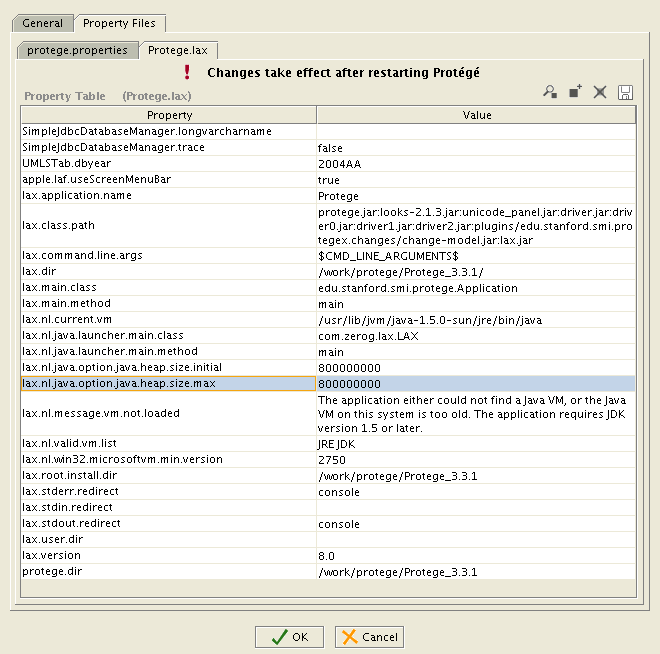Difference between revisions of "Setting Heap Size"
(→Start Protege from the command line) |
m |
||
| Line 11: | Line 11: | ||
The most common source of very slow performance on older systems (or laptops) is having the heap size set too large. If your system does not have 100MB of free memory then even the Protege default value is too big and you should make it smaller (or buy more memory). | The most common source of very slow performance on older systems (or laptops) is having the heap size set too large. If your system does not have 100MB of free memory then even the Protege default value is too big and you should make it smaller (or buy more memory). | ||
| − | The best way to know if you have succeeded in changing the memory settings is to look at the console when Protege starts up. | + | The best way to know if you have succeeded in changing the memory settings is to look at the console when Protege starts up. Protege will print out the memory settings as they start. The console or the log during startup will look something like this: |
<pre> | <pre> | ||
| − | + | INFO 11:34:25 ------------------------------------ Protege ----------------------------------- | |
| − | Platform: | + | INFO 11:34:25 Protege Desktop |
| − | + | INFO 11:34:25 Version 5.5.0, Build | |
| − | + | INFO 11:34:25 | |
| − | + | INFO 11:34:25 | |
| − | + | INFO 11:34:25 ----------------------------------- Platform ----------------------------------- | |
| − | + | INFO 11:34:25 Java: JVM 1.8.0_121-b13 Memory: 2237M | |
| + | INFO 11:34:25 Language: en, Country: US | ||
| + | INFO 11:34:25 Framework: Apache Software Foundation (1.8) | ||
| + | INFO 11:34:25 OS: macosx (10.16) | ||
| + | INFO 11:34:25 Processor: x86-64 | ||
| + | |||
</pre> | </pre> | ||
| Line 55: | Line 60: | ||
==== Start Protege by double-clicking on the Protege icon (Mac) ==== | ==== Start Protege by double-clicking on the Protege icon (Mac) ==== | ||
| − | If you run Protege on a Mac by double clicking an icon, you need to edit the Info.plist file that is hidden within that icon. Right click the icon (or ^-click for one button mouses) and click "show package contents". A new finder window will come up. Double click "Contents" and then "Info.plist". Traverse down the tree as follows: "Root" --> "Java" --> " | + | If you run Protege on a Mac by double clicking an icon, you need to edit the Info.plist file that is hidden within that icon. Right click the icon (or ^-click for one button mouses) and click "show package contents". A new finder window will come up. Double click "Contents" and then "Info.plist". Traverse down the tree as follows: "Root" --> "Java" --> "JVMOptions". In JVMOptions edit the -Xmx line to indicate the correct memory usage. (Add the line <string>-Xmx2400M</string> if it's not there initially.) |
| + | <key>JVMOptions</key> | ||
| + | <array> | ||
| + | <string>-Dapple.laf.useScreenMenuBar=true</string> | ||
| + | <string>-Xss16M</string> | ||
| + | <string>-Xms500M</string> | ||
| + | <string>-Xmx1400M</string> | ||
Revision as of 12:40, December 22, 2021
Setting the Heap Size
Recommendations for setting the heap size (read first!)
You must be careful about setting the heap size parameter. If you set it too low then you will get "out of memory" errors. If you set it too high then your system will hang or you will suffer poor performance because parts of the jvm will be swapped in and out of memory. A rule of thumb is that you should not set this parameter larger than about 80% of your free physical memory. On Windows XP machines you can determine your free physical memory from the Performance tab of the Task Manager application. On Mac machines, click the apple (upper left hand corner and "about this mac"). On Linux machines, you can use the wonderful proc filesystem and look at the meminfo "file".
Boosting the heap size parameter will allow you to read in larger file-based projects. It will also improve the performance of the database back-end since more memory is available for caching.
The most common source of very slow performance on older systems (or laptops) is having the heap size set too large. If your system does not have 100MB of free memory then even the Protege default value is too big and you should make it smaller (or buy more memory).
The best way to know if you have succeeded in changing the memory settings is to look at the console when Protege starts up. Protege will print out the memory settings as they start. The console or the log during startup will look something like this:
INFO 11:34:25 ------------------------------------ Protege ----------------------------------- INFO 11:34:25 Protege Desktop INFO 11:34:25 Version 5.5.0, Build INFO 11:34:25 INFO 11:34:25 INFO 11:34:25 ----------------------------------- Platform ----------------------------------- INFO 11:34:25 Java: JVM 1.8.0_121-b13 Memory: 2237M INFO 11:34:25 Language: en, Country: US INFO 11:34:25 Framework: Apache Software Foundation (1.8) INFO 11:34:25 OS: macosx (10.16) INFO 11:34:25 Processor: x86-64
There are several ways of setting the heap size depending on how you run Protege. Note that for 64 bit windows machines there is a but in InstallAnywhere that prevents the user from setting the heap size over something like 1.5G. So in this case you will have to set up the run.bat script method of starting Protege.
Contents
[hide]
Start Protege by Protege.exe/Protege or by double-cliking on the Protege icon (Windows/Linux)
If you start Protege on a Windows/Linux machine by double clicking on the Protege.exe/Protege or the Protege icon, you need to update the Protege.lax file.
By default the Protege.lax file specifies a heap of 100MB for Protege 3.x and 200MB for Protege 4.
For Protege 3.x you can do this in the Protege UI.
- Go to File -> Preferences menu -> Protege.lax
- Update the second column of the row containing
lax.nl.java.option.java.heap.size.max - Click on OK
Please note that the changes take effect the next time you start Protege.
Below is a screenshot of the Protege.lax panel.
For Protege 4, you must edit directly the Protege.lax file in a text editor.
Edit the following line in the Protege.lax file in the Protege installation directory:
lax.nl.java.option.java.heap.size.max=100000000
Start Protege by double-clicking on the Protege icon (Mac)
If you run Protege on a Mac by double clicking an icon, you need to edit the Info.plist file that is hidden within that icon. Right click the icon (or ^-click for one button mouses) and click "show package contents". A new finder window will come up. Double click "Contents" and then "Info.plist". Traverse down the tree as follows: "Root" --> "Java" --> "JVMOptions". In JVMOptions edit the -Xmx line to indicate the correct memory usage. (Add the line <string>-Xmx2400M</string> if it's not there initially.)
<key>JVMOptions</key>
<array>
<string>-Dapple.laf.useScreenMenuBar=true</string>
<string>-Xss16M</string>
<string>-Xms500M</string>
<string>-Xmx1400M</string>
Start Protege by double-clicking on the applescript file (Mac)
If you run Protege on a Mac by double clicking the applescript file then you need to modify the -Xmx line in the script.
Start Protege from the command line
To run Protege from the command line, write in a terminal:
.\run.sh
(or, if on Windows, run.bat). You may change the heap size by editing the run script in a text editor, and change the value of the -Xmx argument. For example, to start with a 500MB heap size, use -Xmx500M. Read more on setting the heap size as an argument for generic Java applications here and here.
Note that on Windows machines if you have installed the version of Protege that comes with its own jvm, you may need to change the path to java to jre\bin\java.exe. So for instance, to get 2G of heap space, you might change the Protege 4.2 run.bat file to be:
jre\bin\java.exe -Xmx2G -Dlog4j.configuration=file:log4j.xml -DentityExpansionLimit=100000000 -Dfile.encoding=utf-8 -Dorg.protege.plugin.dir=plugins -classpath bin/felix.jar;bin/ProtegeLauncher.jar org.protege.osgi.framework.Launcher