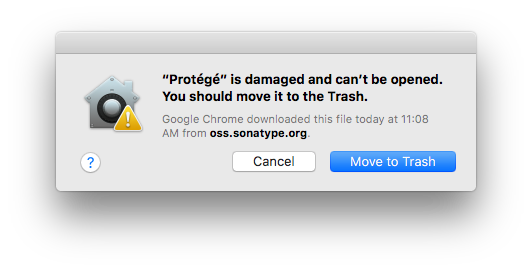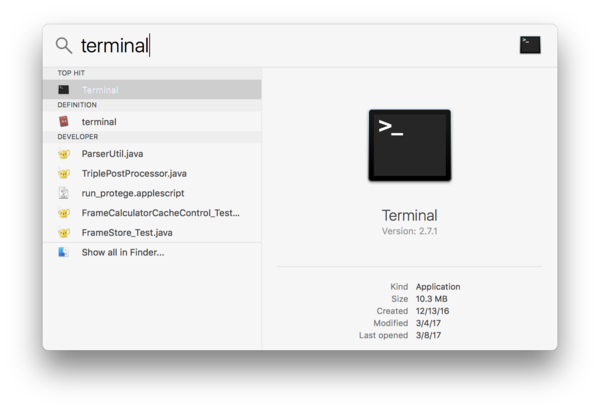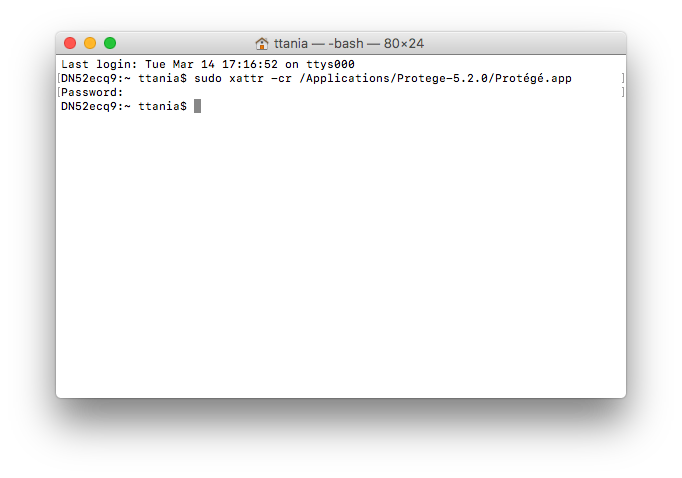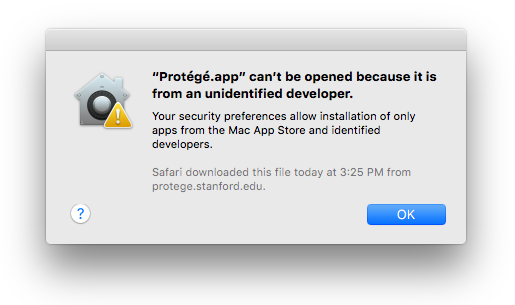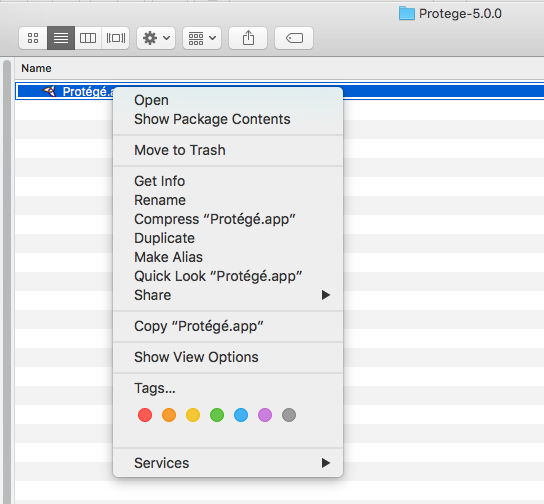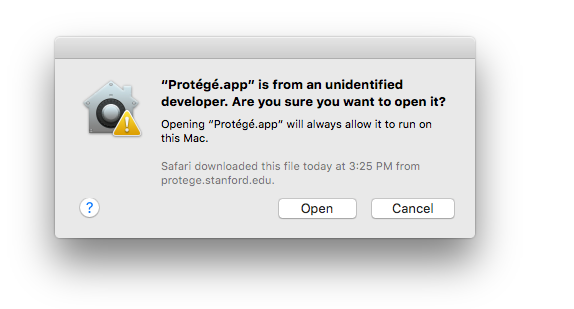Difference between revisions of "Install Protege5 Mac"
| Line 63: | Line 63: | ||
For other ways of granting exception or of configuring your Mac's security setting, see Apple's support page [https://support.apple.com/kb/PH21769?locale=en_US]. | For other ways of granting exception or of configuring your Mac's security setting, see Apple's support page [https://support.apple.com/kb/PH21769?locale=en_US]. | ||
| − | |||
| − | |||
| − | |||
| − | |||
| − | |||
| − | |||
| − | |||
| − | |||
| − | |||
| − | |||
| − | |||
| − | |||
| − | |||
| − | |||
| − | |||
| − | |||
'''[[Install_Protege5|Go to the main Protege 5 installation page]]''' | '''[[Install_Protege5|Go to the main Protege 5 installation page]]''' | ||
Revision as of 20:56, March 14, 2017
 Protege 5 Installation instructions for MacOSX
Protege 5 Installation instructions for MacOSX
Contents
Go to the main Protege 5 installation page
Protege Desktop 5.x.y is distributed in the form of a ZIP file from the main Protege website, and includes the 64-bit Java Runtime Environment (JRE). So, it is not necessary to have Java pre-installed on your computer to run Protege.
Download the ZIP file
- Go to the Products page on the Protege website.
- Click the "Download for Mac OSX" button to download the ZIP file to your machine.
Move Protege to Applications
- Once the download completes, navigate to the folder where the ZIP file was downloaded. On a Mac, this will typically be your "Downloads" folder. Unpack it and you should see a Protege-5.x.y folder that contains the
Protégé.app.
- Drag the Protege_5.x.y folder to the Applications directory.
Alternatively, you may also copy it to another folder (e.g., your own home folder).
Launch Protege
To launch Protege Desktop, double-click the Protégé.app file in the root directory of the installation (Applications/Protege_5.x.y).
Allow Protege to run on macOS 10.12 (Sierra) and newer versions
The first time you will try to run the Protégé.app, you will get a warning:
To fix this issue, start Spotlight (press Command + Space) and type "terminal":
In the Terminal, type:
sudo xattr -cr /Applications/Protege-5.x.y/Protégé.app
(replace x.y with the Protege version number)
and fill in your password:
The next time you will start the Protege.app, you will not get the warning anymore.
Allow Protege to run on OS X 10.11 (El Capitan) and earlier versions
The first time you will try to run the Protégé.app, you may get a warning:
If you get this warning, it means that your Mac's security setting doesn't allow unidentified software to run. There are several ways to allow an exception to the rule.The simplest way is to press the Control key and click on the Protégé.app icon, then choose and click on "Open" from the shortcut menu:
You will get another warning:
Click on "Open" and Protégé.app will start. The application is saved as an exception to your security settings, and you can open it in the future by double-clicking it just as you can any registered app.
For other ways of granting exception or of configuring your Mac's security setting, see Apple's support page [1].