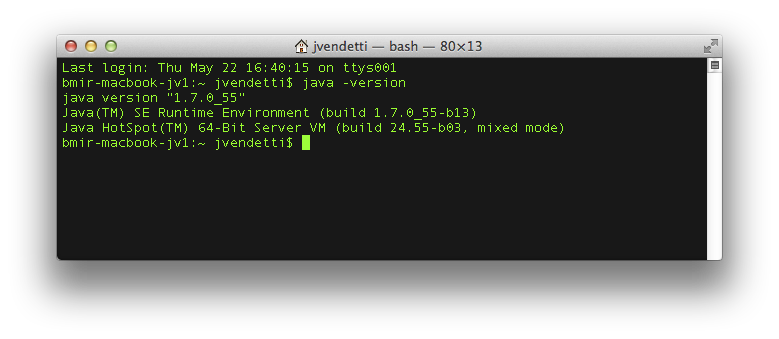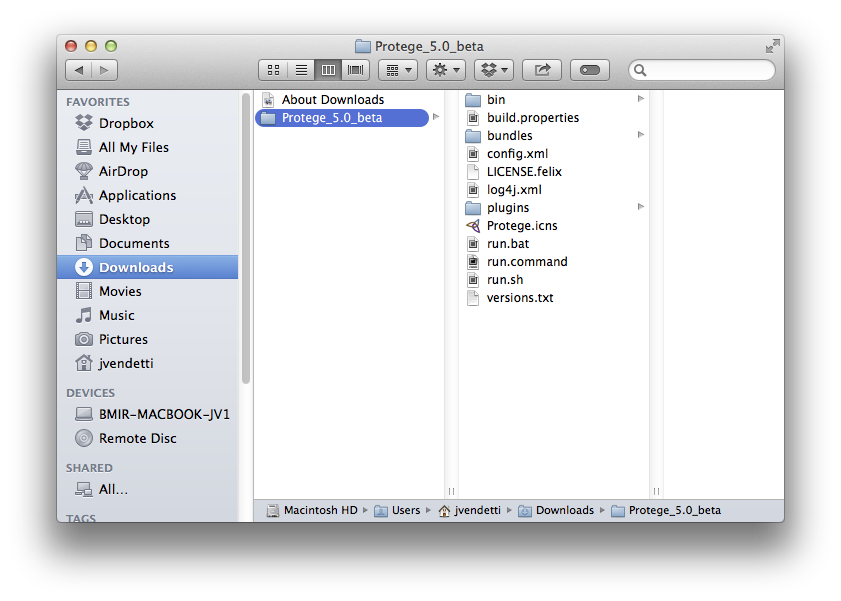Difference between revisions of "Install Protege5 Mac"
From Protege Wiki
(Created page with "= 50px Protege 5 Installation instructions for MacOSX = __TOC__ '''Go to the main Protege 5 installation page''' == Mac OS X == ...") |
(No difference)
|
Revision as of 13:15, August 19, 2014
 Protege 5 Installation instructions for MacOSX
Protege 5 Installation instructions for MacOSX
Contents
Go to the main Protege 5 installation page
Mac OS X
Protege Desktop 5.0 is distributed in the form of a ZIP file from the main Protege website and requires Java 7. Please consult the Oracle Java website for Java download and installation instructions.
Check for Java 7 (optional)
This step is optional. Perform this step if you aren't sure if Java 7 or later is installed on your computer, and used by the Terminal application.
- Open Finder.
- Go to Applications -> Utilities.
- Double-click the Terminal application.
- At the prompt, type "java -version" to see your Java version number:
Download the ZIP file
- Go to the Products page on the Protege website.
- Click the "Download for Mac OSX" button to download the ZIP file to your machine.
Move Protege to Applications
- Once the download completes, navigate to the folder where the ZIP file was unpacked. On a Mac, this will typically be your "Downloads" folder:
Drag the Protege_5.0_beta folder to the Applications directory.
Launch Protege
To launch Protege Desktop, double-click the run.command file in the root directory of the installation (Applications/Protege_5.0_beta/run.command).