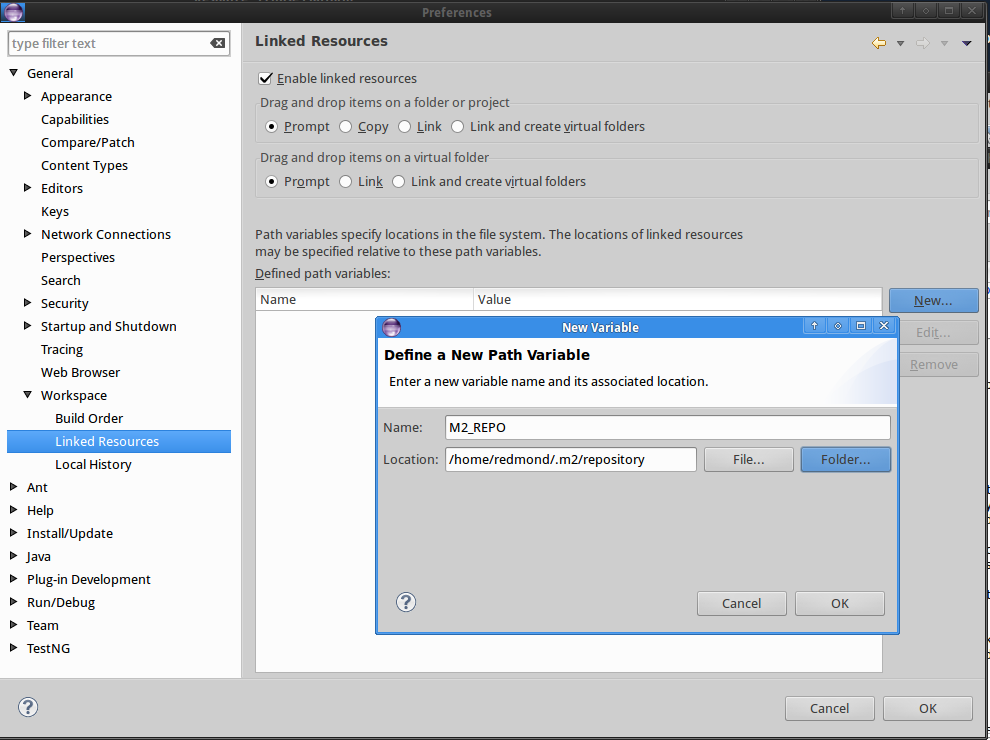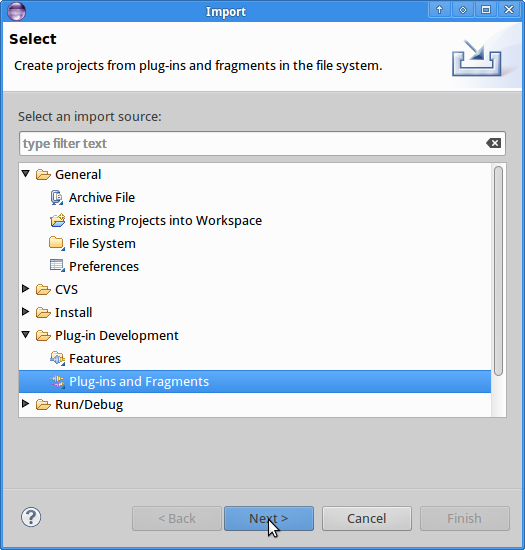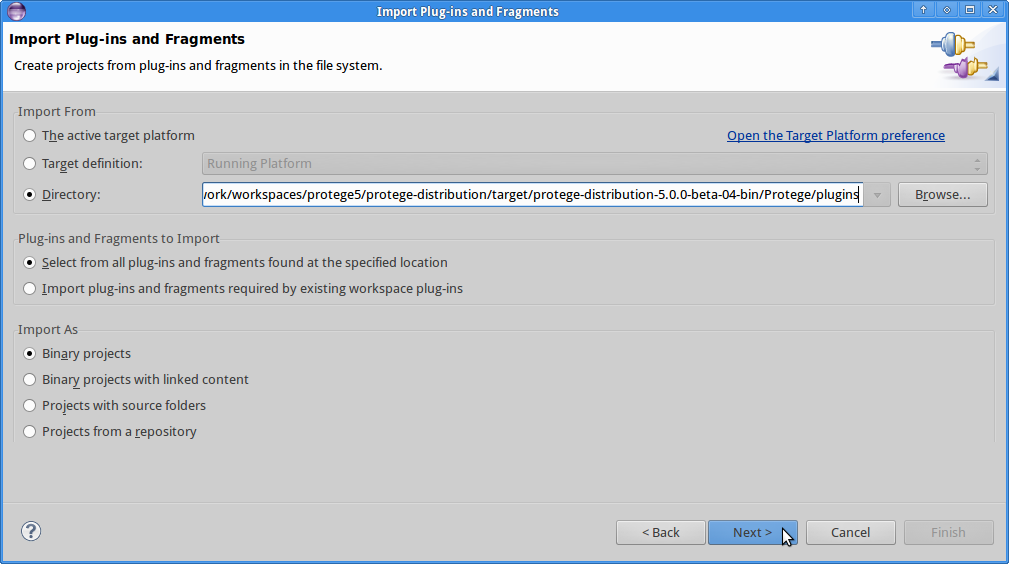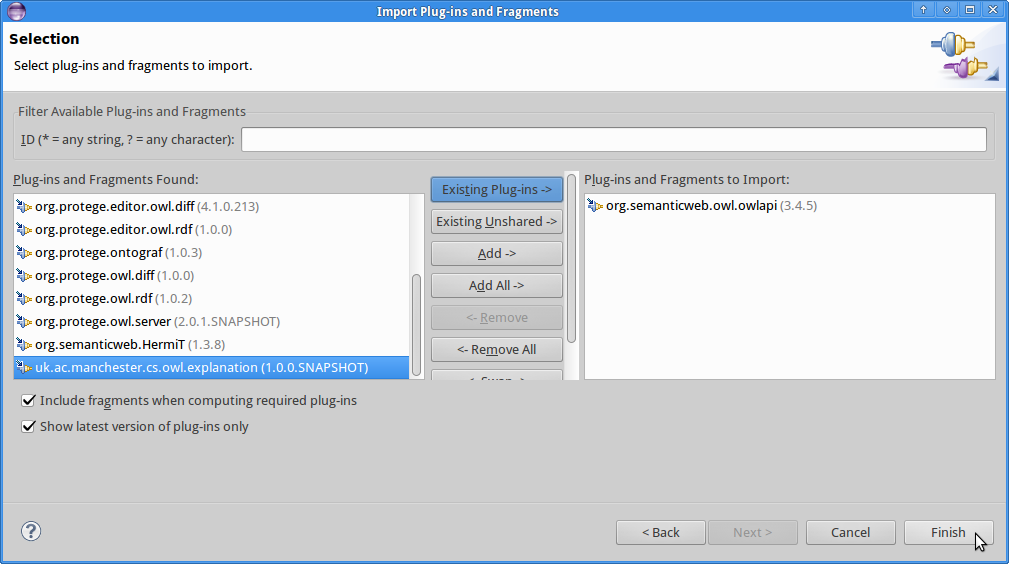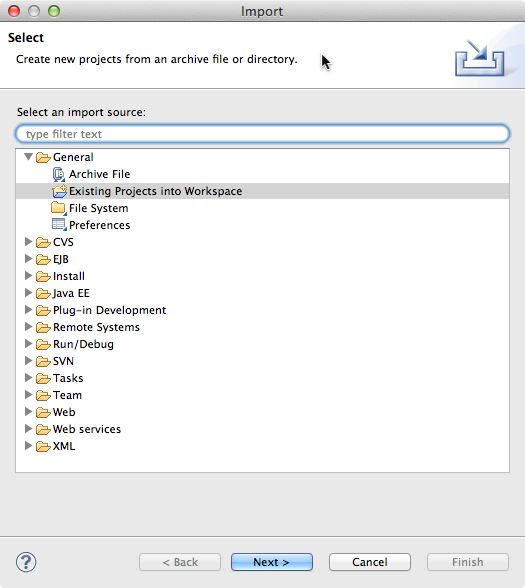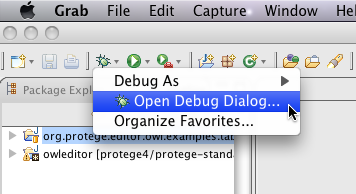Difference between revisions of "CompileProtege5InEclipseWithMaven"
(→Configuring Eclipse) |
(→Configuring Eclipse) |
||
| Line 24: | Line 24: | ||
'''''Start of temporary workaround''''' | '''''Start of temporary workaround''''' | ||
| − | When the explanation, client and server projects are checked into maven this step will not be necessary. For now, in some directory other perform the following operations: | + | When the explanation, client and server projects are checked into maven this step will not be necessary. For now, in some directory other than the protege5 directory that we have been using above perform the following operations: |
<pre> | <pre> | ||
git clone https://github.com/protegeproject/org.protege.explanation | git clone https://github.com/protegeproject/org.protege.explanation | ||
Revision as of 09:05, September 6, 2013
Instructions for setting up Eclipse for working with Protege using maven
Under construction
This would be better if we could do this using mvn eclipse:eclipse. But when I tried this the resulting plugin projects were all messed up. So after a lot of experimentation I came up with another more manual approach.
On the other hand, mvn eclipse:eclipse works very well with the owl api and I think that this is a fun and easy way of including the owlapi sources.
Prerequisites
To follow these directions you will need the following tools:
- Eclipse (of course) with
- the Plugin Development tools included. As indicated here, the plugin development environment comes with the Java EE or the RCP/Plugin versions of eclipse.
- A tool for checking out a git repository. This is useful for getting the owlapi sources and setting up owlapi projects.
- Optionally the bnd tool. This is useful for creating owlapi bundles from the owlapi sources. If you use a version of the owlapi that has an osgi bundle version in maven central then you won't need this.
- The maven build tool.
These directions are based on a preconfigured workspace which you can use for the build.
Configuring Eclipse
This is just one method of setting up eclipse and so feel free to adjust the approach to suit your preferences. When I first set up eclipse this way, I decided to have the Protege source tree be in a separate but parallel directory to the eclipse workspace. I decided that I like this arrangement because, as you will see, it ensures that the eclipse workspace files don't show up as modifications to the Protege source tree sources.
Start of temporary workaround
When the explanation, client and server projects are checked into maven this step will not be necessary. For now, in some directory other than the protege5 directory that we have been using above perform the following operations:
git clone https://github.com/protegeproject/org.protege.explanation
cd org.protege.explanation
mvn clean install
cd ..
git clone https://github.com/protegeproject/org.protege.owl.server
cd org.protege.owl.server
mvn clean install
cd ..
git clone https://github.com/protegeproject/org.protege.editor.owl.client
cd org.protege.editor.owl.client
mvn clean install
cd ..
I generally do this in the protege5-workspace directory that I use later.
End of Temporary workaround
The first step in this process is to check-out the Protege sources. The method for doing this is going to change in the very near future. For now you need to checkout the nosubmodules branch of the git repository [1]. You can use any client that you like to perform the ckeck-out but for my command line client the command is as follows:
git clone --branch nosubmodules https://github.com/protegeproject/protege protege5
Now we build Protege using the maven command:
cd protege5
mvn clean install
This takes a little while to run (about a minute on my computer) so now would be a good time to go get a cup of coffee. By running this, we have built a fully functional copy of Protege (in a directory with a name like protege-distribution/target/protege-distribution-5.0.0-beta-04-bin/Protege) and we have arranged that any generated source directories needed by the build are present.
Now we can set up the projects for eclipse. To do this first download a zip file that contains the eclipse information. This zip file can be found here. Unzip this file into the protege5 directory. Note that in addition to including the usual .project and .classpath files, this zip file also contains the META-INF/MANIFEST.MF files. These manifest files are duplicates of the manifest files that are included in the bundles that are created by the mvn build scripts. On windows machines you might see messages that various directories already exist (e.g. org.protege.common) and asking if you want to merge the contents. This is far from an error in this case and actually may mean that you are putting the files in the right places.
Now we start eclipse to create a workspace. This step can actually be done while the maven install step abbove is running. In my example, I created the workspace in a separate directory, protege5-workspace that is at the same level as the protege5 directory that I just created. In this first run of eclipse, all that I plan to do is to setup a parameter that points to the local maven repository. To do this, click on Window->Preferences (Eclipse->Preferences on a mac), select General->Workspace->Linked Resources and click on the button that defines a new path variable.
In this window configure the M2_REPO variable so that it points to the local maven repository which is usually (always?) located at '.m2/repository' in your home directory. This allows me to set up the eclipse projects so that they do not require pointers to system specific locations. The system specific location of the repository is set once in the eclipse workspace rather than several times in each project.
First you need to import the owl api as an eclipse plugin project. Click on File->Import... and select Plug-in Development->Plug-ins and Fragments.
In the next screen you can set the directory to import from to be
protege5/protege-distribution/target/protege-distribution-5.0.0.beta-04-bin/Protege/plugins.
Finally on the next screen, you can select the OWL api for import.
Now we can import the eclipse projects from the protege5 directory. From the file menu click Import, select General/Existing Projects into Workspace, and click next:
In the next screen, make sure that "Select root directory" is selected, browse to the protege5 directory that we were working on before, select the plugins that you want to include and click finish:
The important projects to select are org.protege.common, org.protege.editor.core.application, org.protege.editor.owl and protege-distribution. You may need to wait a moment before looking at the errors because it takes a moment to build. The build progress is displayed in the lower right hand corner. At this point in the "Problems" view there will be a single compilation error:
Access restriction: The method render() from the type RDFRendererBase is not accessible due to restriction on required library org.semanticweb.owl.owlapi/owlapi-distribution.jar
I don't know what this error means yet but it appears to be harmless.
Running Protege
Running Protege using the eclipse OSGi support
This is the easiest type of runnable to create, run and debug. But there are two issues with this approach. First, if you are running mac os x, it won't work. The Mac has some long standing problems with java and eclipse and there appear to be troubles. But it works just fine on linux and windows. Second, this type of runnable may hide or change issues that would occur when the plugin is run in a true Protege deployment. I don't know exactly what eclipse does to make this type of runnable work but suffice it to say that eclipse is being a bit tricky. It is a good idea to at least occasionally the runnable in a more Protege-like environment such as is created by runnable that I describe in the next section.
- Create a new OSGi runnable
- Select all the Workspace plugins that you want.
- Deselect all the Target Platform plugins
- Click "Add Required Bundles"
Then add some jvm options to specify a logger and memory such as, for example:
-Declipse.ignoreApp=true -Dosgi.noShutdown=true
-Xmx512M
-Dlog4j.configuration=file:${workspace_loc:org.protege.editor.owl/log4j.xml}
This setup is generating an exception for me
org.osgi.framework.BundleException: Could not find bundle: org.eclipse.equinox.console at org.eclipse.osgi.framework.internal.core.ConsoleManager.checkForConsoleBundle(ConsoleManager.java:211) at org.eclipse.core.runtime.adaptor.EclipseStarter.startup(EclipseStarter.java:297) at org.eclipse.core.runtime.adaptor.EclipseStarter.run(EclipseStarter.java:176) at sun.reflect.NativeMethodAccessorImpl.invoke0(Native Method) at sun.reflect.NativeMethodAccessorImpl.invoke(NativeMethodAccessorImpl.java:57) at sun.reflect.DelegatingMethodAccessorImpl.invoke(DelegatingMethodAccessorImpl.java:43) at java.lang.reflect.Method.invoke(Method.java:606) at org.eclipse.equinox.launcher.Main.invokeFramework(Main.java:629) at org.eclipse.equinox.launcher.Main.basicRun(Main.java:584) at org.eclipse.equinox.launcher.Main.run(Main.java:1438) at org.eclipse.equinox.launcher.Main.main(Main.java:1414)
When I tried to fix this I got into some problems but it doesn't seem too important.
On a linux machine this works perfectly but on the mac it failed with the exception
java.lang.UnsupportedClassVersionError: org/protege/editor/owl/ProtegeOWL : Unsupported major.minor version 51.0
This is a serious problem but if it only happens on the mac it may be irrelevant because historically the macs have been unable to run swing programs in eclipse-OSGi mode even after the bug about the problem was closed.
Running Protege in native mode
In this mode we run protege with the same configuration as is used by the end users of eclipse. In some ways, problems with this runnable are easier to debug than problems with the eclipse method given above because there is no hidden magic. But on the other hand, this approach requires more manual steps between debug steps.
Adding OWL api projects
git clone git://owlapi.git.sourceforge.net/gitroot/owlapi/owlapi
cd owlapi
mvn -Declipse.workspace=../protege5-workspace eclipse:add-maven-repo
mvn eclipse:clean eclipse:eclipse
Import the Existing projects into workspace.
Add your own plugin
Now we assume that a developer wants to introduce a plugin into eclipse. We have determined that this can be done in a reasonable manner without requiring that we commit either the META-INF directory or the libraries used by the plugin to our git repository. Since these files are visible to eclipse, it makes sense that we add an entry for them in the .gitignore file. In fact I would suggest that the .gitignore file contain at least the following entries:
.classpath .project .settings/ META-INF/ build.properties target/
The easy way
In this note, I assume that the plugin is maven project. The simplest way to do this would to use the maven eclipse support that is described here. Unfortuately we have had bad experience with this technique but it is sweet when it works and is worth a try. Essentially the two core commands are
mvn -Declipse.workspace=<path-to-eclipse-workspace> eclipse:add-maven-repo
mvn eclipse:eclipse
After these commands the project will be ready to import. Also you can arrange that the project that is created is a plugin project by including the following configuration in the pom.xml file:
<plugin>
<artifactId>maven-eclipse-plugin</artifactId>
<version>2.9</version>
<configuration>
<pde>true</pde>
</configuration>
</plugin>
But if this doesn't work you can try the approach described below.
A manual method
I will describe how I made this approach work with a particular plugin project. I chose the org.protege.owl.rdf project as this is project that includes some libraries.
Temporary workaround
The org.protege.owl.rdf project still has some remnants from the ant build days and these will probably be removed shortly. In the mean time, I manually removed the lib, META-INF directories and the build.xml file.
End of temporary workaround
The first step is to setup the .gitignore file so that git will ignore files that are only meaningful to an eclipse developer and are not of general interest. I suggest the following configuration:
.classpath .project .settings/ META-INF/ build.properties target/
Now I am ready to start eclipse. In eclipse I create a new plugin project called org.protege.owl.rdf making sure that it is based on the files in the gir project org.protege.owl.rdf that I just checked out. If I checked out the org.protege.owl.rdf file into the protege workspace then this usually simply works. In addition try to remember to set the source path to
src/main/java
or you will have to fix this later.
Now I need to replace the MANIFEST.MF that eclipse created with a project-specific manifest.mf that can be used by eclipse. I first need to build the project with maven
mvn clean install
and then I extract the MANIFST.MF file from the built artifact:
jar -xf target/org.protege.owl.rdf-1.0.3-SNAPSHOT.jar META-INF/MANIFEST.MF
You might want to run
git status
at this point to make sure that there are no other files that eclipse has created or modified. Another common file to get changed or modified is the activator. After doing this I refresh eclipse so that it sees the new manifest.
In many cases you will be done at this point. For the org.protege.owl.rdf project there is one more hurdle (which is why I chose it) because it uses libraries that are included in the jar bundle.