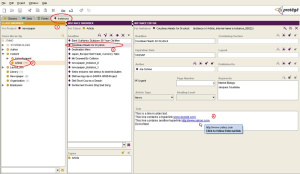Difference between revisions of "EditorPane"
| Line 5: | Line 5: | ||
|ForApplication3=Protege Client-Server | |ForApplication3=Protege Client-Server | ||
|Screenshot=EditorPaneWidget1.JPG | |Screenshot=EditorPaneWidget1.JPG | ||
| + | |Screenshot=EditorPaneWidget2.JPG | ||
|HomepageURL=none | |HomepageURL=none | ||
|DeveloperID1=vivekyt@stanford.edu | |DeveloperID1=vivekyt@stanford.edu | ||
Revision as of 15:42, November 14, 2007
EditorPane
The Slot widget EditorPaneWidget supports html text and also has a dynamic hyperlink detector.
Contents
Versions & Compatibility
This section lists available versions of EditorPane.
No version information available.
If you click on the button below to add a new version of EditorPane, you will be asked to define a page title for the new version. Please adhere to the naming convention of EditorPane X.X.X when you define the new page!
Changelog
No version information available.
EditorPane 1
Dependency
The following dependencies exist for EditorPane 1:
not available
Changelog
see page for more details
Description
The Slot widget EditorPaneWidget supports html text and also has a dynamic hyperlink detector.
Example
Example: Consider the newspaper example which is included with Protégé. Suppose for Class ‘Article’ we want to enable detection of hyperlinks for the slot ‘Text’.
1. Click on ‘Forms’ tab at the top and select the class ‘Article’ in the ‘Form Browser’ on the left. Select EditorPaneWidget as the WidgetType for the slot in which you want to enable html and hyperlinks.
2. Switch to the ‘Instances’ tab with class ‘Article’ selected. Select any instance of class ‘Article’ and type the text in the ‘Text’ slot.
3. You would observe that as you go on typing, the slot automatically detects any hyperlinks that you enter and enables them. When you move the mouse over the links, there is a message which prompts you to follow the link by clicking it. Clicking the link opens it in a separate browser.
NOTE
EditorPaneWidget writes HTML data to the knowledgebase. For a particular slot, if you switch from TextAreaWidget (plain text) to EditorPaneWidget (html text) then this html text would be stored in the knowledgebase. If you don’t want html to be written to the knowledgebase, use EditorPanePlainWidget instead of EditorPaneWidget.