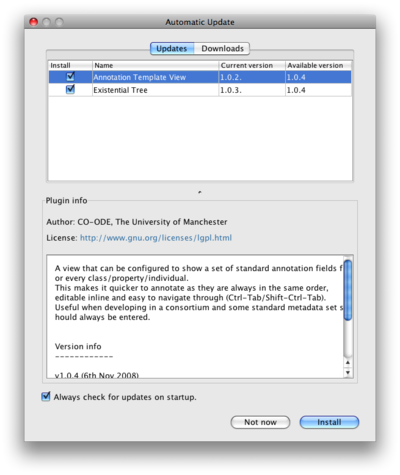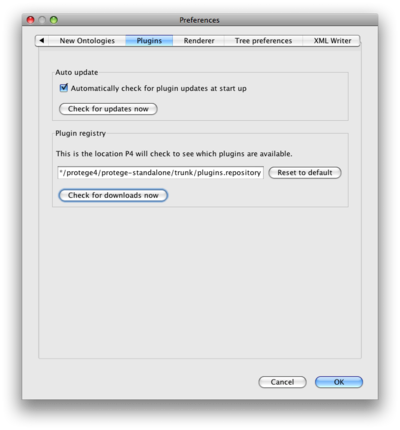Difference between revisions of "EnablePluginAutoUpdate"
Nickdrummond (talk | contribs) m (→Plugin preferences) |
Nickdrummond (talk | contribs) m (→Plugin registry) |
||
| Line 81: | Line 81: | ||
Auto update is good for telling people when a new version of your plugin is out, but how do you get them to download it in the first place? | Auto update is good for telling people when a new version of your plugin is out, but how do you get them to download it in the first place? | ||
| − | Well, you've already added wiki entries for the plugin, but some users just don't read the documentation. | + | Well, you've already added [[Protege-OWL_4.0|wiki entries]] for the plugin, but its a nightmare to remember to update and some users just don't read the documentation. |
| − | The updates dialog has another tab that allows the user to find all plugins | + | The updates dialog has another tab that allows the user to find all available plugins by way of a registry. |
| − | The registry is a simple list of URLs that point to all the available | + | The registry is a simple list of URLs that point to all the available plugin updates files. |
Actually, it can also point to other registries. | Actually, it can also point to other registries. | ||
Revision as of 07:57, November 7, 2008
Protege 4 Auto Update
Help people find your plugin and keep up-to-date with its most recent versions with auto-update.
This feature will be available from build 104 onwards.
Contents
What is auto-update?
Protege 4 can check the current versions of your installed plugins against a remote registry to determine if a more up-to-date version of the plugin is available.
If currently activated, this check will happen whenever you start P4 and you will be presented with a dialog (see right) that allows you to download the most recent versions. Updates will take effect the next time you start P4.
As the check requires an internet connection it may take several seconds for the dialog to appear.
You can deactivate the check or reactivate it in the P4 preferences.
Plugin preferences
If you want to manually check for updates or for new plugin downloads, you can do this in the plugin preferences.
You can turn auto-update on and off.
You can also change the location of the plugin registry here.
Enabling auto-update for a plugin
Plugin developers can take advantage of this feature with just a few simple steps.
Create an updates file
You should make this file available on the web, somewhere that will not change frequently.
This is in the form of a java properties file:
id=org.coode.annotate version=1.0.4 download=http://co-ode-owl-plugins.googlecode.com/files/org.coode.annotate_1_0_4.zip name=Annotation Template View readme=http://co-ode-owl-plugins.googlecode.com/svn/trunk/org.coode.annotate/version-info.txt license=http://www.gnu.org/licenses/lgpl.html author=CO-ODE, The University of Manchester
The id must match the id part of the Bundle-SymbolicName in your manifest file
The version should be of the form used in the manifest file MAJOR.MINOR.MICRO[.qualifier]
The download location can point to a jar or a zip file directly containing the plugin jar
Other properties are optional.
If you choose to supply a readme keep the text short so that it will fit the dialog. You can use either plain text or very simple html (recommended as this allow you to have links).
Edit the manifest file for your plugin
You now need to point to this file from your manifest.
Add the following to the manifest file in your plugin (obviously with the location of your updates file):
Update-Url: http://co-ode-owl-plugins.googlecode.com/svn/trunk/org.coode.annotate/update.properties
Now, when your plugin is distributed, its current version is checked against this file (which you can update whenever you create a new version).
Plugin registry
Auto update is good for telling people when a new version of your plugin is out, but how do you get them to download it in the first place?
Well, you've already added wiki entries for the plugin, but its a nightmare to remember to update and some users just don't read the documentation.
The updates dialog has another tab that allows the user to find all available plugins by way of a registry.
The registry is a simple list of URLs that point to all the available plugin updates files. Actually, it can also point to other registries.
Just email us at p4-feedback with the location of your updates file and we'll add it to the central registry. You can browse the central registry here.
If you are intent on developing several plugins (good on you) and you don't want to have to request each be added separately, you can create your own registry and we can point to that.
Custom registries
If you are developing a lot of your own plugins, or you are on a project where you want people to have access to plugins on your intranet, you can create your own registry. This is simply a flat file with a list of URLs on subsequent lines.
You can point your registry to any other registry (including the central one if you want) or any number of plugin updates files.
In addition, P4 allows you to specify the registry that it uses to find downloads. You can change this in the Plugins preferences.