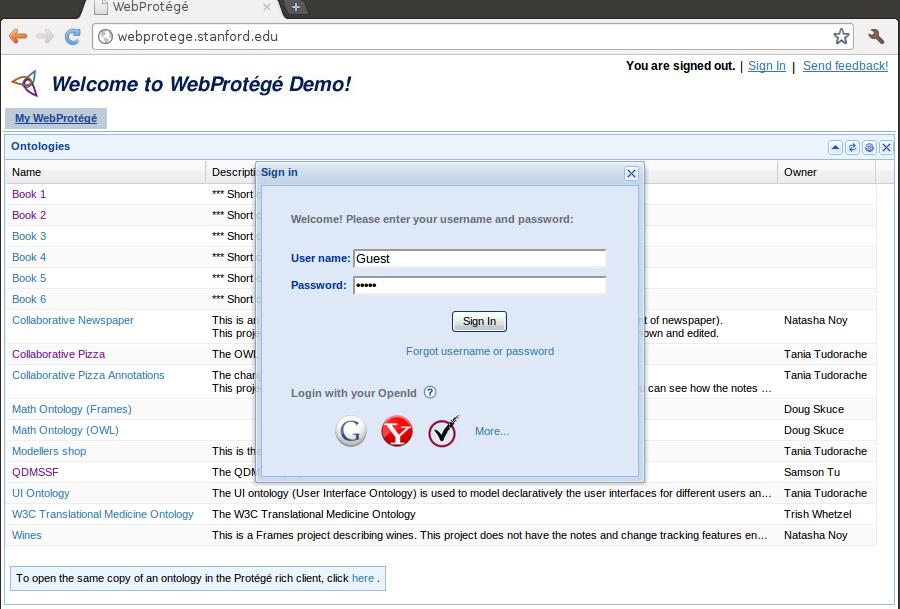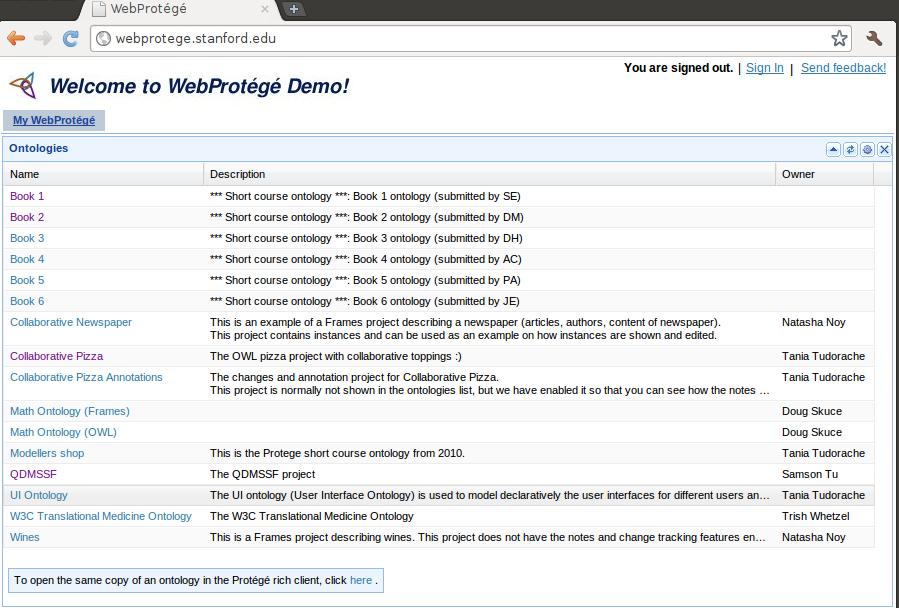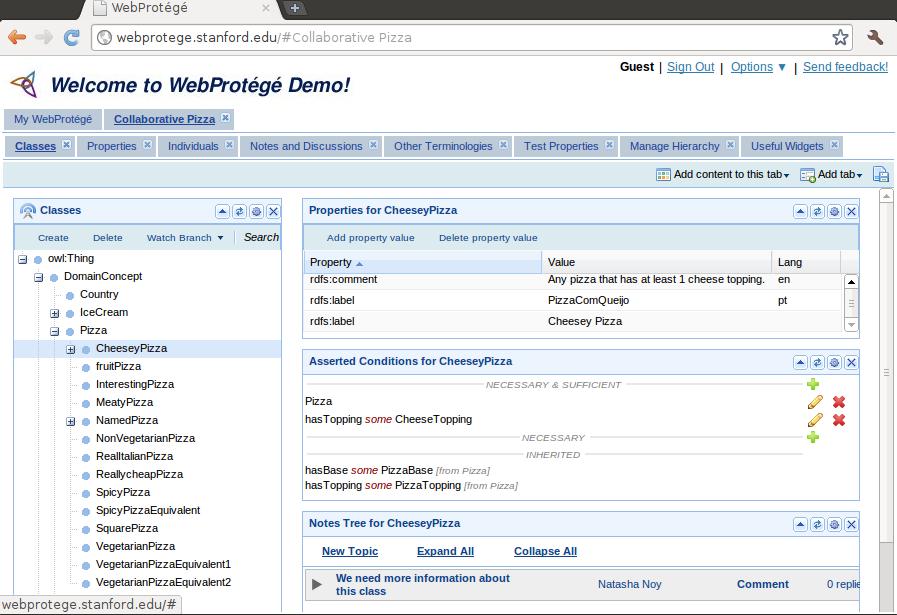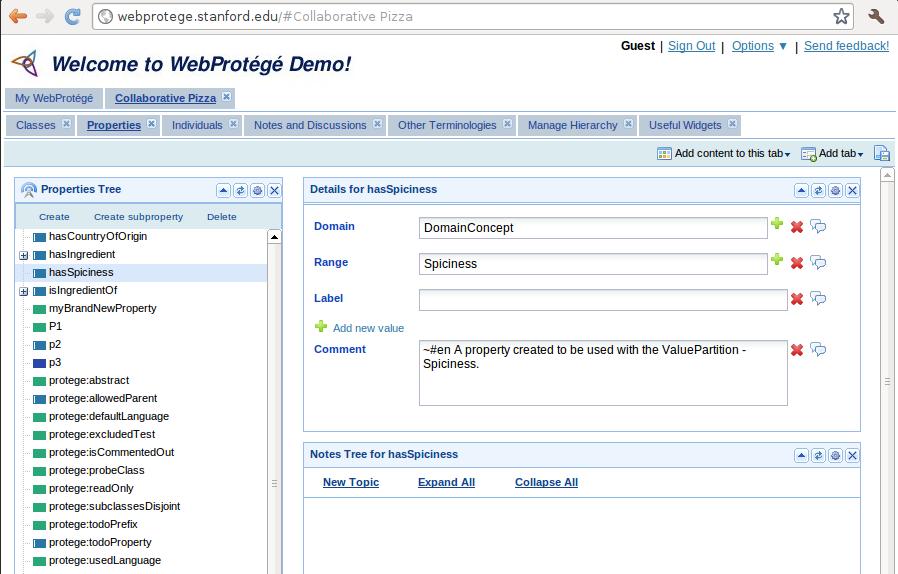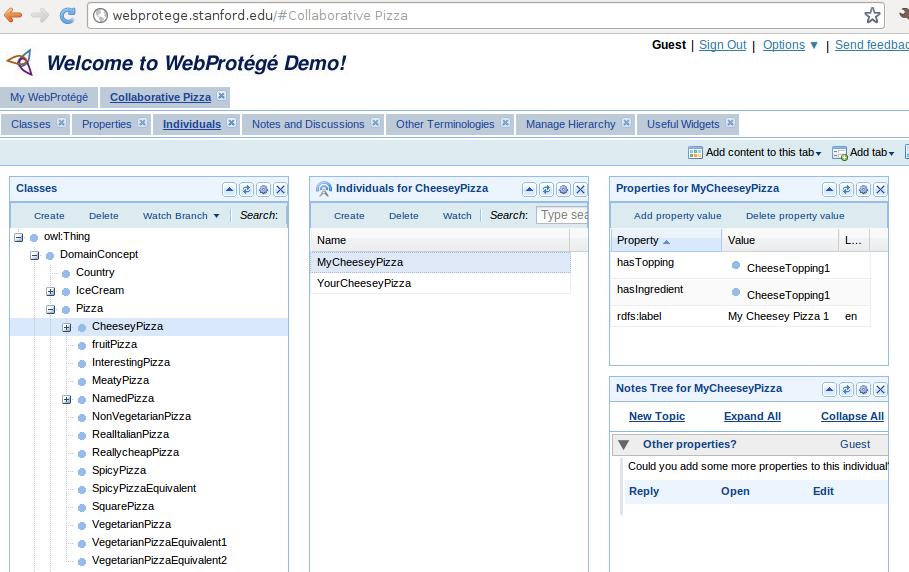Difference between revisions of "WebProtegeUsersGuide"
(incremental save) |
(incremental save) |
||
| Line 21: | Line 21: | ||
=== My WebProtege tab === | === My WebProtege tab === | ||
| − | The first time you access WebProtege, you will see the My WebProtege tab. This tab lists all of the ontologies that are available for editing. Simply click on an ontology name in the Name column to open the ontology. | + | The first time you access WebProtege, you will see the My WebProtege tab. This tab lists all of the ontologies that are available for viewing and/or editing. Simply click on an ontology name in the Name column to open the ontology. |
<div style="padding-top:5px; padding-bottom:5px;"> | <div style="padding-top:5px; padding-bottom:5px;"> | ||
| Line 27: | Line 27: | ||
</div> | </div> | ||
| + | === Classes tab === | ||
| + | After you have opened an ontology, you can view the ontology class hierarchy on the Classes tab. By selecting a class in the Class Tree, you can view the class properties, axioms, notes, etc., in the portlets to the right of the class tree: | ||
| + | |||
| + | <div style="padding-top:5px; padding-bottom:5px;"> | ||
| + | [[Image:Webprotege-classes-tab2.jpg|none]] | ||
| + | </div> | ||
| + | |||
| + | If you are logged in, you can also use the Create class and Delete class buttons in the Class Tree to create and delete classes. | ||
| − | |||
=== Properties tab === | === Properties tab === | ||
| + | The Properties tab displays all of the properties in the currently open ontology: | ||
| + | |||
| + | <div style="padding-top:5px; padding-bottom:5px;"> | ||
| + | [[Image:Webprotege-properties-tab.jpg|none]] | ||
| + | </div> | ||
| + | |||
=== Individuals tab === | === Individuals tab === | ||
| + | The Individuals tab displays all of the individuals in the currently open ontology. Select a class in the Class Tree to see a list of individuals in the Individuals portlet: | ||
| + | |||
| + | <div style="padding-top:5px; padding-bottom:5px;"> | ||
| + | [[Image:Webprotege-individuals-tab.jpg|none]] | ||
| + | </div> | ||
| + | |||
=== Metadata tab === | === Metadata tab === | ||
Revision as of 18:06, October 26, 2008
WebProtege Users's Guide
WebProtege is an open source, lightweight, web-based ontology editor.
Contents
Logging in
Each tab in WebProtege's user interface has a "Login" link at the top. Click this link to sign in with your username and password:
If you are a new user, you can click the New User button on the "Sign in to WebProtege" dialog to create a new account.
Introduction to the user interface
To follow is a brief introduction to the various tabs and other features in the WebProtege user interface.
My WebProtege tab
The first time you access WebProtege, you will see the My WebProtege tab. This tab lists all of the ontologies that are available for viewing and/or editing. Simply click on an ontology name in the Name column to open the ontology.
Classes tab
After you have opened an ontology, you can view the ontology class hierarchy on the Classes tab. By selecting a class in the Class Tree, you can view the class properties, axioms, notes, etc., in the portlets to the right of the class tree:
If you are logged in, you can also use the Create class and Delete class buttons in the Class Tree to create and delete classes.
Properties tab
The Properties tab displays all of the properties in the currently open ontology:
Individuals tab
The Individuals tab displays all of the individuals in the currently open ontology. Select a class in the Class Tree to see a list of individuals in the Individuals portlet: