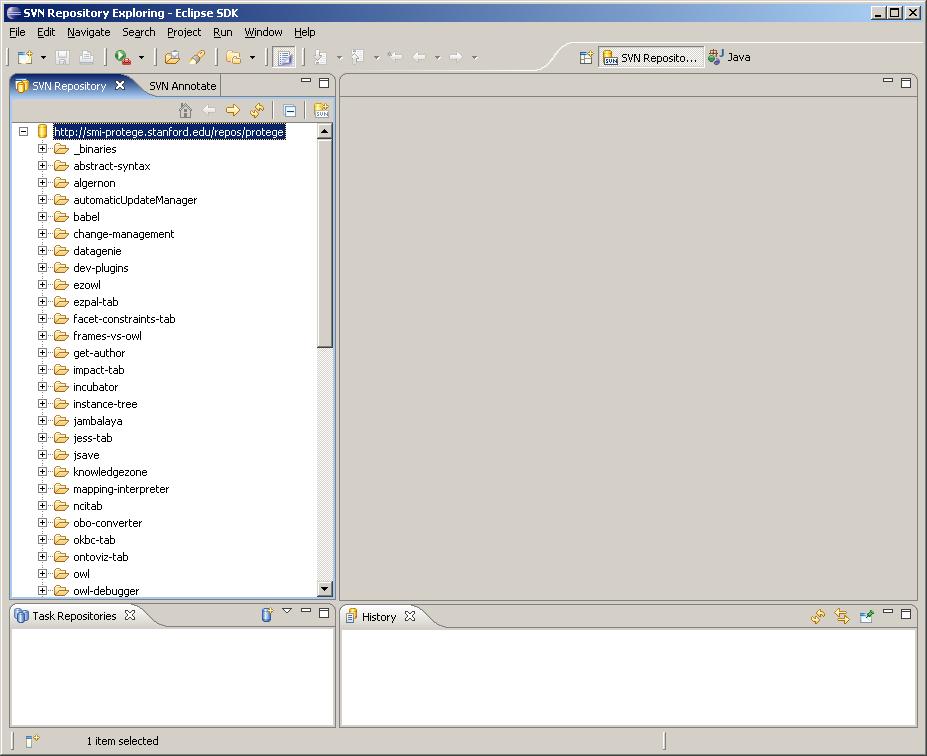Difference between revisions of "ProtegeDevDocsGeneral"
(→Building Java 6 on the PowerPC) |
(→Testing firewalls and web proxies) |
||
| (25 intermediate revisions by 2 users not shown) | |||
| Line 22: | Line 22: | ||
[[Category:Protege developer documentation]] | [[Category:Protege developer documentation]] | ||
| − | == | + | == Where is Java 6? == |
| − | I am working on solving the problem of Apple's missing Java 6. | + | I am working on solving the problem of [[Apple's missing Java 6]]. |
| − | |||
| − | |||
| − | |||
| − | |||
| − | |||
| − | |||
| − | |||
| − | |||
| − | |||
| − | |||
| − | |||
| − | |||
| − | |||
| − | |||
| − | |||
Latest revision as of 12:58, July 12, 2013
General Protege Developer Documentation
Contents
Using and Configuring Protege Ant Build Scripts
See Protege Ant Scripts.
Connect to the Protege Subversion repository from Eclipse
If you want to view and/or checkout Protege source code from the Eclipse IDE, the first step is to install the Subclipse plug-in. Subclipse provides support for Subversion from within Eclipse. Installation instructions are available on the Subclipse website.
Once you have successfully installed Subclipse, launch Eclipse and go to the SVN Repository Exploring perspective. Click the "Add SVN Repository" button to bring up the "Add SVN Repository" dialog. In the "Url" text box, type the following URL:
http://smi-protege.stanford.edu/repos/protege/
... and click Finish. Eclipse should look like the following screenshot:
Where is Java 6?
I am working on solving the problem of Apple's missing Java 6.