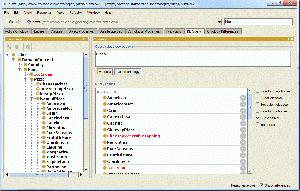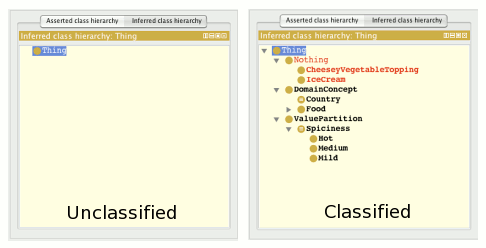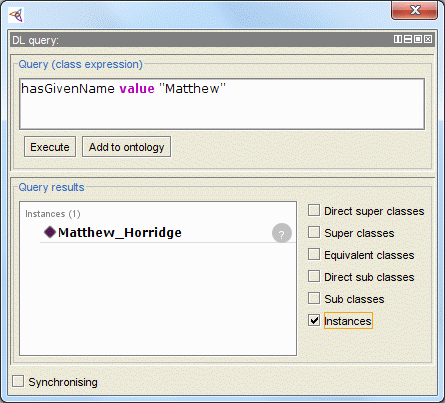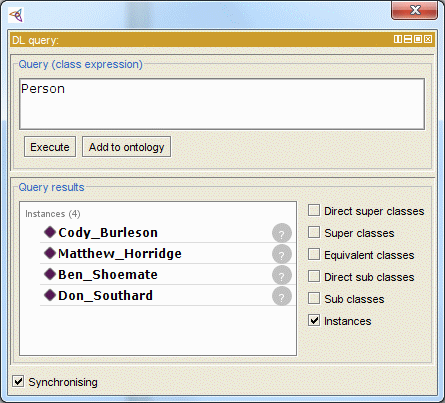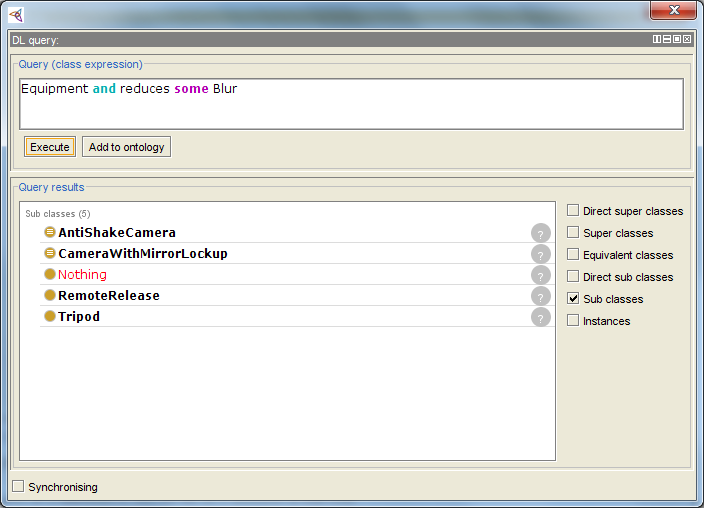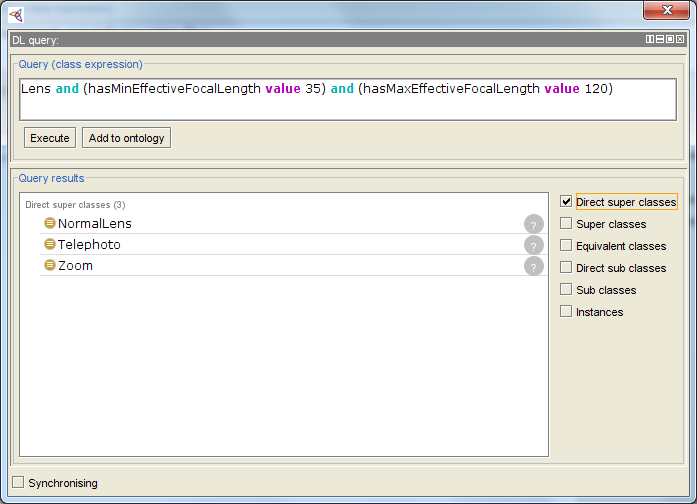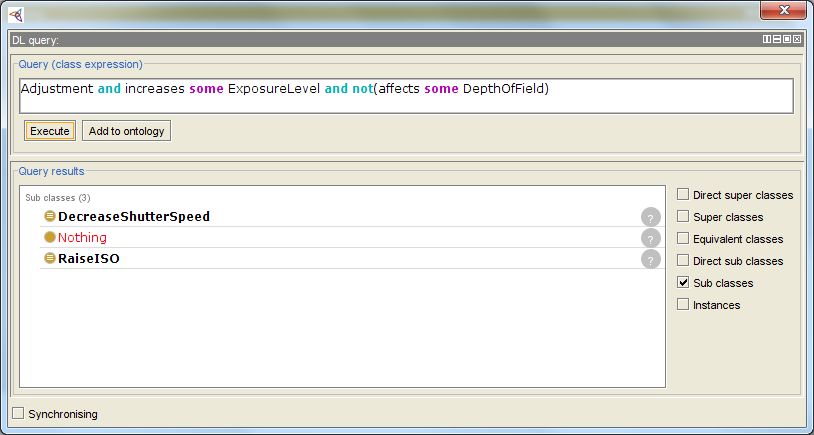Difference between revisions of "DLQueryTab"
(→DL Query tab: changed to available with "4.x and above", so that when 5.0 comes out, people will know they can still use this plug-in) |
|||
| (12 intermediate revisions by one other user not shown) | |||
| Line 1: | Line 1: | ||
| − | |||
| − | |||
| − | |||
__TOC__ | __TOC__ | ||
| + | '''Back to [[Protege4UserDocs|Protege User Documentation]]''' | ||
= DL Query tab = | = DL Query tab = | ||
[[Image:Protege4DLQueryTab.gif|left|thumb]] | [[Image:Protege4DLQueryTab.gif|left|thumb]] | ||
| − | The DL Query tab provides a powerful and easy-to-use feature for searching a classified ontology. It comes with the standard distribution of Protégé Desktop (versions 4 | + | The DL Query tab provides a powerful and easy-to-use feature for searching a classified ontology. It comes with the standard distribution of Protégé Desktop (versions 4, 5 and above), both as a tab and also as a view widget that can be positioned into any other tab. The query language (''class expression'') supported by the plugin is based on the Manchester OWL syntax, a user-friendly syntax for OWL DL that is fundamentally based on collecting all information about a particular class, property, or individual into a single construct, called a frame. |
| Line 17: | Line 15: | ||
[[Image:UnclassifiedVsClassifiedOntology.gif|right]] | [[Image:UnclassifiedVsClassifiedOntology.gif|right]] | ||
| − | If the DL Query tab is unavailable in your Protégé workspace, make sure the DL Query item in the Tabs menu is checked. Alternatively, you can add the Query view widget to any other tab by selecting ''' | + | If the DL Query tab is unavailable in your Protégé workspace, make sure the DL Query item in the '''Window | Tabs''' menu is checked. Alternatively, you can add the Query view widget to any other tab by selecting '''Window | Views | Query views''' and then placing the widget anywhere in a layout. |
You can only execute a query on a classified ontology. Before attempting to execute a query, run a classifier: | You can only execute a query on a classified ontology. Before attempting to execute a query, run a classifier: | ||
| − | * Ensure that one of the built-in reasoners (a.k.a classifiers) is selected. From the Reasoner menu, select FaCT++ or | + | * Ensure that one of the built-in reasoners (a.k.a classifiers) is selected. From the Reasoner menu, select FaCT++ or HermiT, then select '''Reasoner | Start Reasoner''' to classify the active ontology. You can also select '''Reasoner | Synchronize reasoner''' (or type Ctrl+R on Windows or Cmd+R on the Mac) to classify again at any time. |
| − | * Validate that your ontology is classified by selecting the Entities tab and then the | + | * Validate that your ontology is classified by selecting the Entities tab and then the "Class hierarchy (inferred)" tab that appears in the "Class hierarchy" view. It should contain classes that sub-class Thing. If you see only the root class, Thing, your ontology may not be classified. Following is an example comparing what an Inferred Class Hierarchy looks like before and after classification. |
* Once you've validated that your ontology is classified, you can execute a query. | * Once you've validated that your ontology is classified, you can execute a query. | ||
| Line 81: | Line 79: | ||
== Class query examples == | == Class query examples == | ||
| − | + | Here are some examples of class queries that can be performed on the [http://130.88.198.11/co-ode-files/ontologies/photography.owl ontology of photography] (work in progress). | |
| − | |||
| − | |||
| − | Here are some examples of class queries that can be performed on the [http:// | ||
Firstly, it can be useful to see which things classify "under" this expression. | Firstly, it can be useful to see which things classify "under" this expression. | ||
| Line 92: | Line 87: | ||
We need to get the subclasses of the expression (or descendants if the hierarchy of equipment is deeper than 1 level): | We need to get the subclasses of the expression (or descendants if the hierarchy of equipment is deeper than 1 level): | ||
Equipment and reduces some Blur | Equipment and reduces some Blur | ||
| + | |||
| + | |||
| + | [[Image:Dl-query-equip-blur2.png]] | ||
| Line 100: | Line 98: | ||
We need to get the superclasses of the expression: | We need to get the superclasses of the expression: | ||
Lens and (hasMinEffectiveFocalLength value 35) and (hasMaxEffectiveFocalLength value 120) | Lens and (hasMinEffectiveFocalLength value 35) and (hasMaxEffectiveFocalLength value 120) | ||
| + | |||
| + | |||
| + | [[Image:Dl-query-lens2.png]] | ||
| Line 108: | Line 109: | ||
We need to get the subclasses of the expression: | We need to get the subclasses of the expression: | ||
Adjustment and increases some ExposureLevel and not(affects some DepthOfField) | Adjustment and increases some ExposureLevel and not(affects some DepthOfField) | ||
| + | |||
| + | |||
| + | [[Image:Dl_query_increase_exposure.png]] | ||
| + | |||
<br style="clear: both;" /> | <br style="clear: both;" /> | ||
| Line 113: | Line 118: | ||
== Saving a query in the ontology == | == Saving a query in the ontology == | ||
| − | + | The DL Query tab becomes a useful way of testing a definition before creating appropriate classes. | |
| − | + | If you find a particular query useful and would like to create a class to represent it, you can select the '''Add to ontology''' button. | |
| − | + | Protege will display a "Create a new OWLClass" dialog where you enter a class name. Clicking the OK button will then create a defined class in your ontology. | |
| − | + | <br style="clear: both;" /> | |
| − | + | == Manchester OWL syntax == | |
| − | + | We have only provided a few simple examples here designed to help you understand how to use the DL Query tab and view widgets. To learn more about the Manchester Syntax, check out this resources: | |
| + | * [https://www.w3.org/TR/owl2-manchester-syntax/ The Manchester Syntax] - describes the syntax for class expressions. | ||
| − | |||
| − | |||
| − | + | '''Back to [[Protege4UserDocs|Protege User Documentation]]''' | |
| − | |||
| − | |||
Latest revision as of 20:15, May 23, 2016
Contents
Back to Protege User Documentation
DL Query tab
The DL Query tab provides a powerful and easy-to-use feature for searching a classified ontology. It comes with the standard distribution of Protégé Desktop (versions 4, 5 and above), both as a tab and also as a view widget that can be positioned into any other tab. The query language (class expression) supported by the plugin is based on the Manchester OWL syntax, a user-friendly syntax for OWL DL that is fundamentally based on collecting all information about a particular class, property, or individual into a single construct, called a frame.
Getting started
If the DL Query tab is unavailable in your Protégé workspace, make sure the DL Query item in the Window | Tabs menu is checked. Alternatively, you can add the Query view widget to any other tab by selecting Window | Views | Query views and then placing the widget anywhere in a layout.
You can only execute a query on a classified ontology. Before attempting to execute a query, run a classifier:
- Ensure that one of the built-in reasoners (a.k.a classifiers) is selected. From the Reasoner menu, select FaCT++ or HermiT, then select Reasoner | Start Reasoner to classify the active ontology. You can also select Reasoner | Synchronize reasoner (or type Ctrl+R on Windows or Cmd+R on the Mac) to classify again at any time.
- Validate that your ontology is classified by selecting the Entities tab and then the "Class hierarchy (inferred)" tab that appears in the "Class hierarchy" view. It should contain classes that sub-class Thing. If you see only the root class, Thing, your ontology may not be classified. Following is an example comparing what an Inferred Class Hierarchy looks like before and after classification.
- Once you've validated that your ontology is classified, you can execute a query.
Individual query examples
Suppose we have an ontology like this:
- Class:
- Person
- Data Properties:
- hasGivenName
- hasSurname
And suppose also that we have several hundred instances of class Person in our ontology. To find an individual named "Matthew", we could enter the following query:
hasGivenName value "Matthew"
But clicking on the execute button may not return any results. We also need to check the "Individuals" option. Any individuals found will then be displayed in the query results as shown below:
The following query would also be valid for the same result:
Person and hasGivenName value "Matthew"
We could also show all instances of person by simply providing the class in the query like this:
Of course, these are extremely simple queries; the Manchester syntax is much more capable.
Literal constants can be expressed with type by using ^^ and then the type:
hasAge value "21"^^long
Or, a more general expression that uses type:
hasAge some int
Following are just a few more examples to get you going:
hasChild some Man
hasSibling only Woman
hasCountryOfOrigin value England
hasChild min 3
hasChild exactly 3
hasChild max 3
Class query examples
Here are some examples of class queries that can be performed on the ontology of photography (work in progress).
Firstly, it can be useful to see which things classify "under" this expression.
Q: "Which equipment can reduce blur?"
We need to get the subclasses of the expression (or descendants if the hierarchy of equipment is deeper than 1 level):
Equipment and reduces some Blur
Then, we might be interested to see under which existing classes in our hierarchy a given class will classify:
Q: "What types of lens is a 35-120mm?"
We need to get the superclasses of the expression:
Lens and (hasMinEffectiveFocalLength value 35) and (hasMaxEffectiveFocalLength value 120)
Other examples might be:
Q: "Which adjustments can I use to increase the exposure without affecting the depth of field"
We need to get the subclasses of the expression:
Adjustment and increases some ExposureLevel and not(affects some DepthOfField)
Saving a query in the ontology
The DL Query tab becomes a useful way of testing a definition before creating appropriate classes.
If you find a particular query useful and would like to create a class to represent it, you can select the Add to ontology button.
Protege will display a "Create a new OWLClass" dialog where you enter a class name. Clicking the OK button will then create a defined class in your ontology.
Manchester OWL syntax
We have only provided a few simple examples here designed to help you understand how to use the DL Query tab and view widgets. To learn more about the Manchester Syntax, check out this resources:
- The Manchester Syntax - describes the syntax for class expressions.
Back to Protege User Documentation