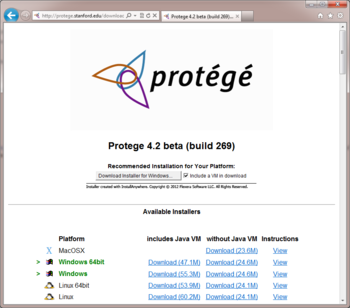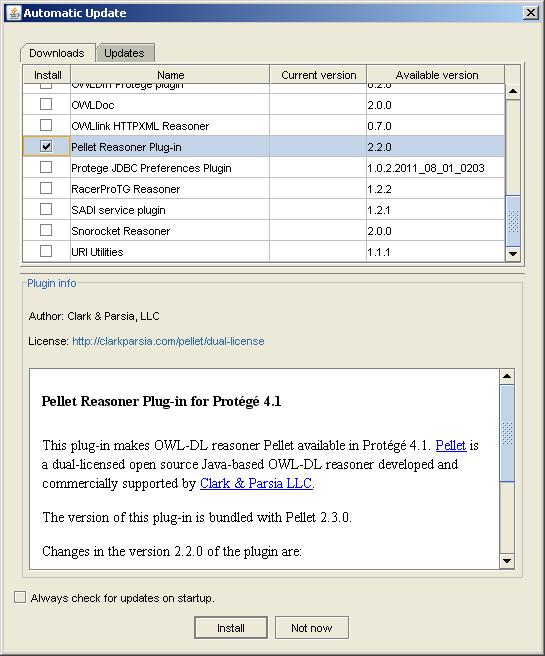Difference between revisions of "POSC 201303 Course Prep"
(Created page with "__TOC__ = Protege-OWL Short Course Preparation = The Protege-OWL Short Course is a hands-on course. The purpose of this wiki page is to give detailed instructions for installin...") |
(change page category) |
||
| (5 intermediate revisions by the same user not shown) | |||
| Line 10: | Line 10: | ||
If you have questions or problems with software installation, please [mailto:protege-shortcourse@lists.stanford.edu contact] the short course organizers. | If you have questions or problems with software installation, please [mailto:protege-shortcourse@lists.stanford.edu contact] the short course organizers. | ||
| + | |||
| + | |||
| + | == Protege 4.2 (required) == | ||
| + | |||
| + | If you are a new user, we kindly ask that you '''register''' before downloading Protege: | ||
| + | |||
| + | http://protege.stanford.edu/download/register.html | ||
| + | |||
| + | |||
| + | Protege 4.2 is '''available for download''' from the Protege website: | ||
| + | |||
| + | http://protege.stanford.edu/download/registered.html#p4.2 | ||
| + | |||
| + | '''Note to Mac users:''' You must have Mac OS X 10.4 or higher to use Protege. | ||
| + | |||
| + | '''Note to users of Mac OS X 10.7.5 and above:''' The default [http://support.apple.com/kb/ht5290 Gatekeeper] settings for Mountain Lion are to only allow application downloads from the Mac App Store and identified developers. The Protege software does not yet carry "identified developer" status, and you may see an error when attempting to download that the installer file is "damaged and can't be opened". To successfully download the installer file, navigate to Apple menu | System Preferences… | Security & Privacy | General tab, and select "Anywhere" from "Allow applications downloaded from". | ||
| + | |||
| + | '''Note to Windows and Linux users:''' If you choose the [http://protege.stanford.edu/download/protege/4.2/installanywhere/Web_Installers/ platform independent installer program] to install Protege (recommended), note that we support both 32 and 64-bit operating systems. Please scroll down to the "Available Installers" section of the download page and click the appropriate download link for your platform. We prefer that you choose an installer from the left-hand column of links, which includes a Java Virtual Machine. This will ensure that the proper version of Java is installed. | ||
| + | |||
| + | |||
| + | [[Image:P42DownloadPage.png|thumb|350px|none|Protege 4.2 release download page]] | ||
| + | |||
| + | |||
| + | == Pellet Reasoner Plug-in (required) == | ||
| + | The "SWRL: Basic concepts" lecture on Thursday afternoon will require use of the [http://clarkparsia.com/pellet/protege Pellet Reasoner Plug-in]. To install the plug-in, launch Protege and choose the File | Check for plugins... menu item. In the resulting Automatic Update dialog, check the box for the Pellet Reasoner Plug-in on the Downloads tab, and click the Install button. | ||
| + | |||
| + | |||
| + | [[Image:DownloadPelletReasonerPlugin.jpg|Automatic Update dialog in Protege 4.2]] | ||
| + | |||
| + | |||
| + | Click OK on the "Updates will take effect when you next start Protege" dialog, and exit the Protege application. | ||
| + | |||
| + | |||
| + | == Graphviz (optional) == | ||
| + | |||
| + | During the ontology visualization session on Thursday afternoon, we plan to demo the [[OWLViz]] plug-in, which depends on a 3rd-party drawing library called "Graphviz" from AT&T Research. If you think you would like to experiment with this plug-in, please navigate to the Graphviz website to download and install the latest stable version of their software: | ||
| + | |||
| + | http://www.graphviz.org/Download..php | ||
| + | |||
| + | Additional configuration steps will be discussed during the visualization lecture.<br /><br /> | ||
| + | |||
| + | |||
| + | [[Category:Protege Short Course]] | ||
Latest revision as of 12:20, November 7, 2013
Contents
Protege-OWL Short Course Preparation
The Protege-OWL Short Course is a hands-on course. The purpose of this wiki page is to give detailed instructions for installing the required and optional software components that will be used during the course.
We highly recommend that you install required software on your laptops before the start of the course in order to avoid holding up sessions for software installation issues.
Please note that we do not provide laptops for participants.
If you have questions or problems with software installation, please contact the short course organizers.
Protege 4.2 (required)
If you are a new user, we kindly ask that you register before downloading Protege:
http://protege.stanford.edu/download/register.html
Protege 4.2 is available for download from the Protege website:
http://protege.stanford.edu/download/registered.html#p4.2
Note to Mac users: You must have Mac OS X 10.4 or higher to use Protege.
Note to users of Mac OS X 10.7.5 and above: The default Gatekeeper settings for Mountain Lion are to only allow application downloads from the Mac App Store and identified developers. The Protege software does not yet carry "identified developer" status, and you may see an error when attempting to download that the installer file is "damaged and can't be opened". To successfully download the installer file, navigate to Apple menu | System Preferences… | Security & Privacy | General tab, and select "Anywhere" from "Allow applications downloaded from".
Note to Windows and Linux users: If you choose the platform independent installer program to install Protege (recommended), note that we support both 32 and 64-bit operating systems. Please scroll down to the "Available Installers" section of the download page and click the appropriate download link for your platform. We prefer that you choose an installer from the left-hand column of links, which includes a Java Virtual Machine. This will ensure that the proper version of Java is installed.
Pellet Reasoner Plug-in (required)
The "SWRL: Basic concepts" lecture on Thursday afternoon will require use of the Pellet Reasoner Plug-in. To install the plug-in, launch Protege and choose the File | Check for plugins... menu item. In the resulting Automatic Update dialog, check the box for the Pellet Reasoner Plug-in on the Downloads tab, and click the Install button.
Click OK on the "Updates will take effect when you next start Protege" dialog, and exit the Protege application.
Graphviz (optional)
During the ontology visualization session on Thursday afternoon, we plan to demo the OWLViz plug-in, which depends on a 3rd-party drawing library called "Graphviz" from AT&T Research. If you think you would like to experiment with this plug-in, please navigate to the Graphviz website to download and install the latest stable version of their software:
http://www.graphviz.org/Download..php
Additional configuration steps will be discussed during the visualization lecture.