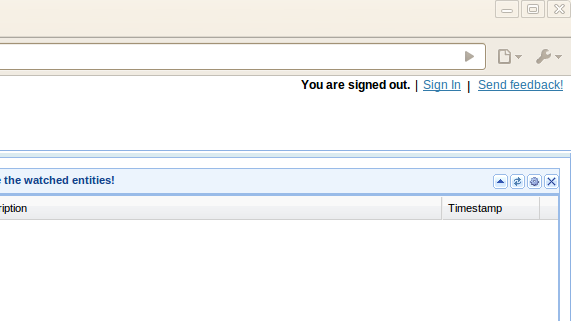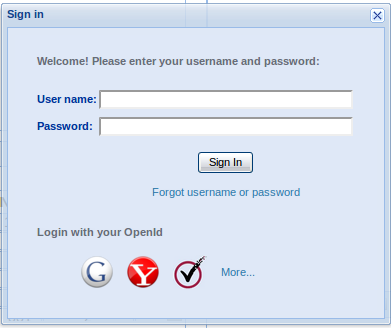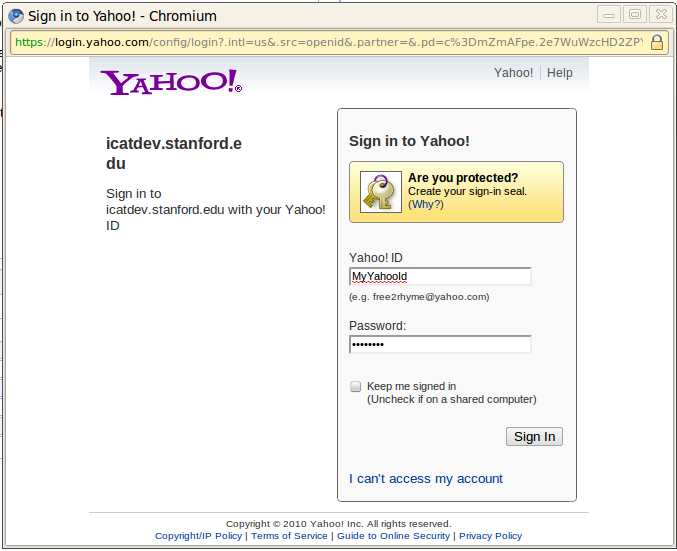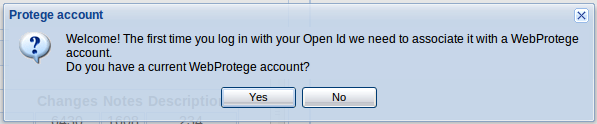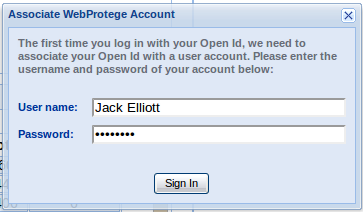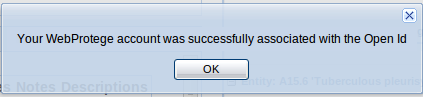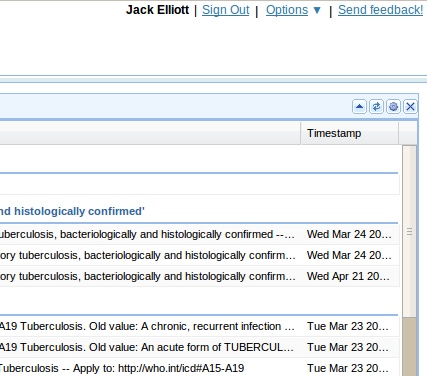Difference between revisions of "WebProtegeOpenId"
Jack.elliott (talk | contribs) |
|||
| Line 3: | Line 3: | ||
== First time == | == First time == | ||
| − | 1. | + | 1. Click on the sign in link at the top right-hand corner of the screen. |
| Line 9: | Line 9: | ||
| − | 2. | + | 2. Select your Open Id provider (Google, Yahoo etc) from the list at the bottom of the dialog box. |
| Line 15: | Line 15: | ||
| − | 3. | + | 3. Sign in to your Open Id provider with your ''Open Id'' sign in (GMail username, Yahoo userid etc). |
| Line 21: | Line 21: | ||
| − | 4. | + | 4. You will now be asked if you already have a WebProtege user account. Click yes. |
| Line 27: | Line 27: | ||
| − | 5. | + | 5. Sign into WebProtege, as you normally would, providing your username and password. |
| Line 33: | Line 33: | ||
| − | 6. | + | 6. Click on OK to acknowledge the linking of your Open Id account to your WebProtege account. |
| Line 39: | Line 39: | ||
| − | 7. | + | 7. You are now signed into WebProtege, with the account you provided in step 5. |
| Line 46: | Line 46: | ||
== Subsequent attempts == | == Subsequent attempts == | ||
| − | 1. | + | 1. Click on the sign in link at the top right-hand corner of the screen. |
| Line 52: | Line 52: | ||
| − | 2. | + | 2. Select your Open Id provider (Google, Yahoo etc) from the list at the bottom of the dialog box. |
| Line 58: | Line 58: | ||
| − | 3. | + | 3. Sign in to your Open Id provider with your ''Open Id'' sign in (GMail username, Yahoo userid etc). |
| Line 64: | Line 64: | ||
| − | 4. | + | 4. You are now signed into the WebProtege account associated with this Open Id login |
[[File:OpenIdFirstTimeStep7.png]] | [[File:OpenIdFirstTimeStep7.png]] | ||
Revision as of 22:57, July 14, 2010
How to login with Open Id
First time
1. Click on the sign in link at the top right-hand corner of the screen.
2. Select your Open Id provider (Google, Yahoo etc) from the list at the bottom of the dialog box.
3. Sign in to your Open Id provider with your Open Id sign in (GMail username, Yahoo userid etc).
4. You will now be asked if you already have a WebProtege user account. Click yes.
5. Sign into WebProtege, as you normally would, providing your username and password.
6. Click on OK to acknowledge the linking of your Open Id account to your WebProtege account.
7. You are now signed into WebProtege, with the account you provided in step 5.
Subsequent attempts
1. Click on the sign in link at the top right-hand corner of the screen.
2. Select your Open Id provider (Google, Yahoo etc) from the list at the bottom of the dialog box.
3. Sign in to your Open Id provider with your Open Id sign in (GMail username, Yahoo userid etc).
4. You are now signed into the WebProtege account associated with this Open Id login