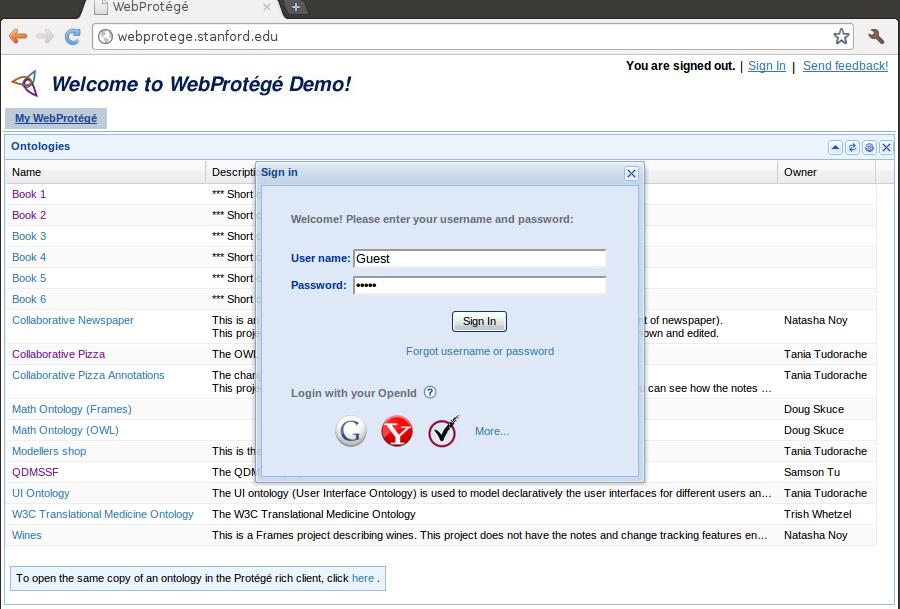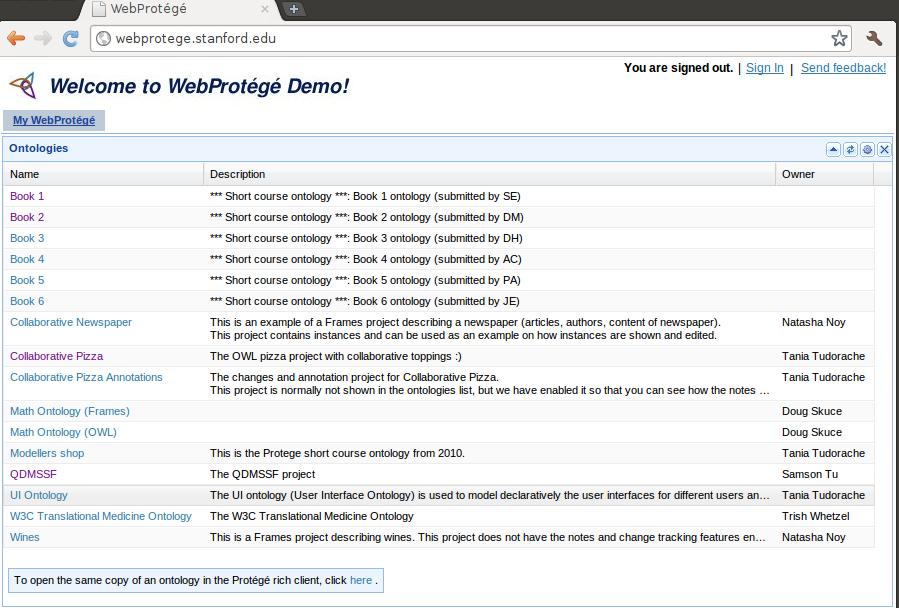Difference between revisions of "WebProtegeUsersGuide"
From Protege Wiki
(incremental save) |
(incremental save) |
||
| Line 1: | Line 1: | ||
<p style="padding:0; margin:0; font-size:1.9em; font-weight:bold; word-spacing:-2px;">WebProtege Users's Guide</p> | <p style="padding:0; margin:0; font-size:1.9em; font-weight:bold; word-spacing:-2px;">WebProtege Users's Guide</p> | ||
| + | |||
'''WebProtege''' is an open source, lightweight, web-based ontology editor. | '''WebProtege''' is an open source, lightweight, web-based ontology editor. | ||
| Line 16: | Line 17: | ||
If you are a new user, you can click the New User button on the "Sign in to WebProtege" dialog to create a new account. | If you are a new user, you can click the New User button on the "Sign in to WebProtege" dialog to create a new account. | ||
| − | == | + | == Introduction to the user interface == |
| + | To follow is a brief introduction to the various tabs and other features in the WebProtege user interface. | ||
=== My WebProtege tab === | === My WebProtege tab === | ||
| + | The first time you access WebProtege, you will see the My WebProtege tab. This tab lists all of the ontologies that are available for editing. Simply click on an ontology name in the Name column to open the ontology. | ||
| + | |||
| + | <div style="padding-top:5px; padding-bottom:5px;"> | ||
| + | [[Image:Webprotege-mywebprotege-tab.jpg|none]] | ||
| + | </div> | ||
| + | |||
| + | |||
=== Classes tab === | === Classes tab === | ||
=== Properties tab === | === Properties tab === | ||
=== Individuals tab === | === Individuals tab === | ||
=== Metadata tab === | === Metadata tab === | ||
Revision as of 17:52, October 26, 2008
WebProtege Users's Guide
WebProtege is an open source, lightweight, web-based ontology editor.
Contents
Logging in
Each tab in WebProtege's user interface has a "Login" link at the top. Click this link to sign in with your username and password:
If you are a new user, you can click the New User button on the "Sign in to WebProtege" dialog to create a new account.
Introduction to the user interface
To follow is a brief introduction to the various tabs and other features in the WebProtege user interface.
My WebProtege tab
The first time you access WebProtege, you will see the My WebProtege tab. This tab lists all of the ontologies that are available for editing. Simply click on an ontology name in the Name column to open the ontology.