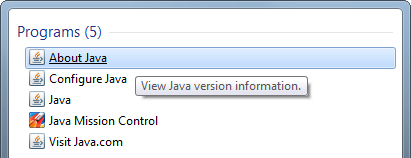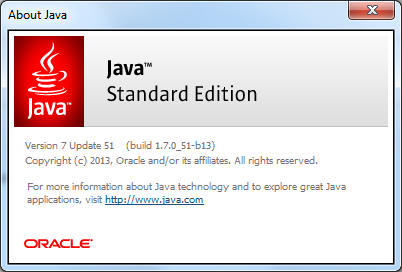Difference between revisions of "Install Protege5"
From Protege Wiki
(initial page creation - under construction) |
((checkpoint save)) |
||
| Line 1: | Line 1: | ||
| − | <br /><span style="font-weight:bold; font-size:20px;">Protege 5.0 Beta Installation Instructions</span><br /><br /> | + | <br /><span style="font-weight:bold; font-size:20px;">Protege Desktop 5.0 Beta Installation Instructions</span><br /><br /> |
Please refer to the specific installation instructions for your platform. | Please refer to the specific installation instructions for your platform. | ||
| Line 8: | Line 8: | ||
== Windows == | == Windows == | ||
| − | Protege 5.0 is distributed in the form of a ZIP file and requires Java 7. | + | Protege Desktop 5.0 beta is distributed in the form of a ZIP file and requires Java 7. |
=== Check for Java 7 === | === Check for Java 7 === | ||
| + | There are several possible ways to check your Java version on Windows. | ||
| + | |||
| + | ==== From the Windows Start menu ==== | ||
| + | * Click the Windows Start button. | ||
| + | * Type "Java" in the "Search programs and files" text box. | ||
| + | * Select "About Java" from the results listed under the "Programs" header: | ||
| + | |||
| + | |||
| + | [[Image:InstallP5_AboutJava.png]] | ||
| + | |||
| + | |||
| + | Selecting About Java will display a dialog with your Java version: | ||
| + | |||
| + | |||
| + | [[Image:InstallP5_OracleJavaVersionDialog.png]] | ||
=== Download the ZIP file === | === Download the ZIP file === | ||
Revision as of 10:29, May 23, 2014
Protege Desktop 5.0 Beta Installation Instructions
Please refer to the specific installation instructions for your platform.
Contents
Windows
Protege Desktop 5.0 beta is distributed in the form of a ZIP file and requires Java 7.
Check for Java 7
There are several possible ways to check your Java version on Windows.
- Click the Windows Start button.
- Type "Java" in the "Search programs and files" text box.
- Select "About Java" from the results listed under the "Programs" header:
Selecting About Java will display a dialog with your Java version:
Download the ZIP file
- Go to the Products page on the Protege website.
- Click the Download for Windows button.
Unzip Protege
Once the download completes, navigate to the folder where
Launch Protege
To launch Protege, double-click the run.bat file in the root directory of the installation.
Mac OS X
Protege 5.0 is distributed in the form of a ZIP file and requires Java 7.
Unix-like
Protege 5.0 is distributed in the form of a tar.gz file and requires Java 7.